This section walks you through installing WinDriver on your system, including how to confirm the installation was successful and how to uninstall it if needed. Whether you're new to WinDriver or setting it up on a new platform, this guide ensures a smooth start. This page will cover:
Login
Installation Guide
A step-by-step guide to setting up WinDriver
System Requirements
Installation Process
Verification Steps
Home » WinDriver Installation
Windows System Requirements
Please make sure that your development machine fits the following requirements:
- Any x86 32-bit or 64-bit (x64: AMD64 or Intel EM64T) processor, ARM, ARM64 processors supported by Microsoft.
- Any compiler or development environment supporting C, .NET, Java or Python.
Requirements for compiling C/C++ applications on Windows
Please make sure that your development machine fits the following requirements:
- Install Visual Studio 2013 or higher with the C/C++ workload.
- Install Windows Software Development Kit (SDK)
- For compiling a Kernel PlugIn, install Windows Driver Kit (WDK) with a matching version for your installed Windows SDK version(WDK and SDK versions numbers should be the same). See Microsoft’s website for more information.
- Alternatively, the EWDK image from Microsoft could also be used to compile WinDriver based applications without the need to install Visual Studio, SDK and WDK.
Windows Installation Instructions
- Driver installation on Windows requires administrator privileges.
- Run the WinDriver installation —
WD1650.EXE(for 32-bit) orWD1650X64.EXE(for 64-bit) orWD1650ARM64.EXE— and follow the installation instructions. - At the end of the installation, you may be prompted to reboot your computer.
The WinDriver installation defines a WD_BASEDIR environment variable, which is set to point to the location of your WinDriver directory, as selected during the installation. This variable is used during the DriverWizard code generation — it determines the default directory for saving your generated code and is used in the include paths of the generated project/make files. This variable is also used in the sample Kernel PlugIn projects and makefiles.
If the installation fails with an ERROR_FILE_NOT_FOUND error, inspect the Windows registry to see if the RunOnce key exists in HKEY_LOCAL_MACHINE\SOFTWARE \Microsoft\Windows\CurrentVersion. This registry key is required by Windows Plug-and-Play in order to properly install drivers using INF files. If the RunOnce key is missing, create it; then try installing the INF file again.
The following steps are for registered users only:
To register your copy of WinDriver with the license you received from Jungo, follow these steps:
- Start DriverWizard: Start | Programs | WinDriver | DriverWizard.
- Select the Register WinDriver option from the File menu, and insert the license string you received from Jungo.
- Click the Activate License button.
- To register source code that you developed during the evaluation period, refer to the documentation of WDU_Init() / WDC_DriverOpen().
When using the low-level WD_xxx API instead of the WDC_xxx API (which is used by default), refer to the documentation of WD_License() in this manual.
Setting up Test Signing
One of the pages in the WinDriver installer is dedicated to setting up your machine for test signing a driver package. This section contains the following options:
Create test certificatecheckbox: Checking this checkbox will create a self-signed test certificate. After the installation, you can view the certificate by double clicking the.cerfile in:$WD_BASEDIR/WinDriver1650_development.cer, or by viewing the certificate store of the local machine. In order to do that, open the run dialog box (WinKey+r) and entercertlm.msc. You will be able to see theWinDriver1650.developmentcertificate under ‘Personal’, ‘Trusted Root Certification Authorities’ and ‘Trusted Publishers’Enable test sign modecheckbox: Checking this checkbox will switch your machine to test signing mode by enabling thetestsigningboot configuration. This mode enables test-signed drivers to load.
⚠ Attention: After changing the testsigning boot configuration, a reboot is required for the changes to take effect. Once these changes take effect, you are not required to do anything else with Windows security settings during the development process (as opposed to disabling digital signature enforcement, which must be done after every reboot)
⚠ Attention: You must have administrative rights and disable Secure Boot to change the testsigning boot configuration.
Enabling or disabling this configuration can be done with wdreg.exe (see Chapter 17.3.5.1.1 Enabling and Disabling Test Signing Mode)
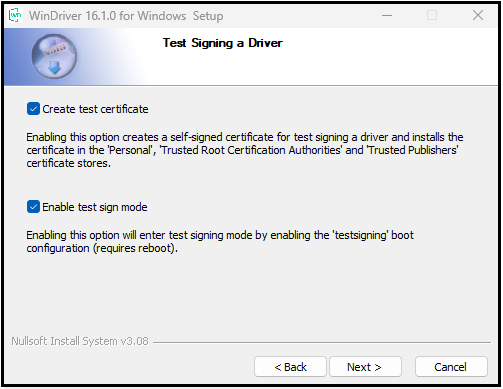
Uninstalling WinDriver
You can select to use the graphical wdreg_gui.exe utility instead of wdreg.exe.
wdreg.exe and wdreg_gui.exe are found in the WinDriver\util directory
(see Chapter 16: Dynamically Loading Your Driver for details regarding these utilities).
To uninstall WinDriver, please follow these steps:
- Close any open WinDriver applications, including DriverWizard, the Debug Monitor, and user-specific applications.
- If you created a Kernel PlugIn driver, uninstall and erase it:
- If your Kernel PlugIn driver is currently installed, uninstall it using the
wdregutility:
- If your Kernel PlugIn driver is currently installed, uninstall it using the
# The Kernel PlugIn driver name should be specified without the `*.sys` extension.
wdreg -name uninstall
- Erase your Kernel PlugIn driver from the
windir%\system32\driversdirectory. - Uninstall all Plug-and-Play devices (USB/PCI) that have been registered with WinDriver via an INF file:
# Uninstall a device INF using the wdreg utility:
wdreg -inf uninstall
- Verify that no INF files that register your device(s) with WinDriver’s kernel module (
windrvr1650.sys) are found in thewindir%\inf directory. - Uninstall WinDriver:
- On the development PC, on which you installed the WinDriver toolkit: Start | WinDriver | Uninstall , OR run the
uninstall.exeutility from the WinDriver installation directory. The uninstall will stop and unload the WinDriver kernel module (windrvr1650.sys); delete the copy of thewindrvr1650.inffile from thewindir%\infdirectory; delete WinDriver from Windows’ Start menu; delete the WinDriver installation directory (except for files that you added to this directory); and delete the shortcut icons to the DriverWizard and Debug Monitor utilities from the Desktop. - On a target PC, on which you installed the WinDriver kernel module (
windrvr1650.sys), but not the entire WinDriver toolkit. Use thewdregutility to stop and unload the driver:
- On the development PC, on which you installed the WinDriver toolkit: Start | WinDriver | Uninstall , OR run the
wdreg -inf uninstall
⚠ Attention: When running this command, windrvr1650.sys should reside in the same directory as windrvr1650.inf.
On the development PC, the relevant wdreg uninstall command is executed for you by the uninstall utility.
If you attempt to uninstall WinDriver while there are open handles to the WinDriver service (windrvr1650.sys or your renamed driver, or there are connected and enabled Plug-and-Play devices that are registered to work with this service, wdreg will fail to uninstall the driver. This ensures that you do not uninstall the driver while it is being used.
You can check if the WinDriver kernel module is loaded by running the Debug Monitor utility (WinDriver\util\wddebug_gui.exe). When the driver is loaded, the Debug Monitor log displays driver and OS information; otherwise, it displays a relevant error message. On the development PC, the uninstall command will delete the Debug Monitor executables; to use this utility after the uninstallation, create a copy of wddebug_gui.exe before performing the uninstall procedure.
- If
windrvr1650.syswas successfully unloaded, erase the following files (if they exist):windir%\system32\drivers\windrvr1650.syswindir%\inf\windrvr1650.infwindir%\system32\wdapi1650.dllwindir%\system32\wdapi1650_arm64.dll(Windows ARM64)windir%\sysWOW64\wdapi1650_32.dll(Windows x64)
- Reboot the computer.
Linux System Requirements
Any of the following processor architectures, with a 2.6.x or higher Linux kernel:
- 32-bit x86.
- 64-bit x86 AMD64 or Intel EM64T (x86_64)
- ARM Cortex-A7, A9, A15, A53, A57.
- A GCC compiler. The version of the GCC compiler should match the compiler version used for building the running Linux kernel.
- Any 32-bit or 64-bit development environment (depending on your target configuration) supporting C for user mode.
- On your development PC: glibc2.14.x (or newer).
-
The following libraries are required for running GUI WinDriver applications (e.g., DriverWizard — see Chapter 6: Using DriverWizard — see Section 8.2, Debug Monitor):
libstdc++.so.6libpng12.so.0libQt5Gui.solibQt5Core.solibQt5Network.solibQt5PrintSupport5.somake,gcc,flex,bison(for installing WinDriver and Kernel PlugIns)libcurl4-openssl-dev(for recompiling the WDAPI library)- The kernel source of the running Linux kernel
-
Optional dependencies:
gcc-multilib(for compiling 32-bit applications on 64-bit systems)libcurl4-openssl-dev:i386(for recompiling the 32-bit WDAPI library on 64-bit systems)CMake(for compiling user-mode samples)
- Please read these installation instructions for more details.
ℹ️ Note: Jungo strives to support new Linux kernel versions as close as possible to their release. To find out the latest supported kernel version, refer to the WinDriver release notes that can be found online at WinDriver Release Notes.
Linux Installation Instructions
Preparing the System
In Linux, kernel modules must be compiled with the same header files that the kernel itself was compiled with. Since WinDriver installs kernel modules, it must compile with the header files of the Linux kernel during the installation process.
In modern Linux distributions such as Ubuntu, CentOS and Fedora the kernel headers are usually either already installed with the OS, or are easily obtainable via the distribution’s package manager. Our suggestion would be to skip to the next section and in case of failure there try the steps mentioned here.
On other less common Linux kernel/distributions, compiling the kernel itself may be neccesary. If you’re using such a kernel, for more info on compiling it, check out the documentation of the Linux Kernel you’re using.
The following instructions may vary according to different versions of the distributions.
CentOS:
# Prepare and update apt package manager databases sudo yum update # Install prerequistes for kernel development and kernel headers sudo yum install kernel-devel kernel-headers sudo yum groupinstall "Development Tools" # qt5 install for GUI applications to work sudo yum --enablerepo=extras install epel-release sudo yum install qt5-qtbase qt5-qtbase-gui # Install in order to be able to recompile wdapi sudo yum install libcurl-devel
Ubuntu/Debian:
# Prepare and update apt package manager databases sudo apt update # Install prerequistes for kernel development and kernel headers sudo apt install make gcc bison flex linux-headers-$(uname -r) # CMake install for compiling user mode samples and generated code sudo apt install cmake # qt5 install for GUI applications to work sudo apt install libqt5gui5 libqt5printsupport5
Fedora (tested on version 36):
# Prepare and update apt package manager databases sudo dnf update # Install prerequistes for kernel development and kernel headers sudo dnf install kernel-devel kernel-headers sudo dnf groupinstall "Development Tools"
On your development Linux machine, change directory to your preferred installation directory, for example, to your home directory:
$ cd ~
⚠ Attention: The path to the installation directory must not contain any spaces.
Extract the WinDriver distribution file — WD1650LN.tar.gz / WD1650LNx86_64.tar / WD1650LNARM.tar / WD1650LNARM64.tar
$ tar -xvzf /WD1650LN[x86_64/ARM/ARM64].tar.gz
Installing WinDriver on x86/x86_64
Kindly make sure you’ve performed the appropriate preparations described in 3.2.2.1. Preparing the System for Installation in order for the following instructions to work.
Change directory to your WinDriver redist directory (the tar automatically creates a WinDriver directory):
$ cd [WinDriver directory path]/redist
Install WinDriver by entering the following:
[WinDriver directory]/redist$ ./configure
⚠ Attention: The configuration script creates a makefile based on the running kernel. You may select to use another installed kernel source, by executing the script with the --with-kernel-source=<path> option, where <path> is the full path to the kernel source directory — e.g., /usr/src/linux. If the Linux kernel version is 2.6.26 or higher, the configuration script generates makefiles that use kbuild to compile the kernel modules. For a full list of the configuration script options, use the --help option: ./configure --help
⚠ Attention: If you are going to use WinDriver for multiple USB devices with the same VID/ PID, add -DMULTIPLE_SAME_DEVICES to the EXTRA_CFLAGS variable in makefile.usb.kbuild.
Then enter the following:
[WinDriver directory]/redist$ make
And install the driver (as root user):
[WinDriver directory]/redist$ sudo make install
Create a symbolic link so that you can easily launch the DriverWizard GUI:
$ ln -s /wizard/wdwizard /usr/bin/wdwizard
On older Linux environments such as Ubuntu 16.04 that provide Qt4 instead of Qt5, run wdwizard_legacy instead of wdwizard.
- Change the read and execute permissions on the file wdwizard so that ordinary users can access this program.
- Change the user and group IDs and give read/write permissions to the device file
/dev/windrvr1650, depending on how you wish to allow users to access hardware through the device. Due to security reasons, by default the device file is created with permissions only for the root user. Change the permissions by modifying your/etc/udev/permissions.d/50-udev.permissionsfile. For example, add the following line to provide read and write permissions:windrvr1650:root:root:0666 - Define a new WD_BASEDIR environment variable and set it to point to the location of your WinDriver directory, as selected during the installation. This variable is used in the make and source files of the WinDriver samples and generated DriverWizard code, and is also used to determine the default directory for saving your generated DriverWizard projects. If you do not define this variable you will be instructed to do so when attempting to build the sample/generated code using the WinDriver makefiles.
- Exit super user mode:
# exit
- You can now start using WinDriver to access your hardware and generate your driver code!
⚠ Attention: Use the WinDriver/util/wdreg script to load the WinDriver kernel module.
The following steps are for registered users only:
To register your copy of WinDriver with the license you received from Jungo, follow these steps:
- Start DriverWizard:
$ [path to WinDriver]/wizard/wdwizard
- Select the Register WinDriver option from the File menu, and insert the license string you received from Jungo.
- Click the Activate License button.
- To register source code that you developed during the evaluation period, refer to the documentation of WDC_DriverOpen() . When using the low-level WD_xxx API instead of the WDC_xxx API (which is used by default), refer to the documentation of WD_License() in this manual.
Installing WinDriver on ARM/ARM64 systems
Kindly make sure you’ve performed the appropriate preparations described in 3.2.2.1. Preparing the System for Installation in order for the following instructions to work. The following steps assume you have the ability to compile WinDriver’s kernel module on your ARM/ARM64 platform and link it with the running kernel’s header. If that is not possible with your platform, see 3.2.2.3.1. Cross compiling the WinDriver kernel module for Linux ARM/ARM64 systems
Starting from WinDriver 14.0.0, Jungo distributes unified ARM and ARM64 versions, in an attempt to support as much platforms as possible. We have tested different platforms to work with WinDriver, but we believe that other platforms with similar credentials should work with these setups.
Therefore we provide an installation script wd_arm_install.sh or wd_arm64_install.sh that allows the user to either try differently compiled WinDriver kernel modules manually or automatically, until the user hopefully succeeds in installing them.
In order to start:
- Make sure you have all WinDriver dependencies for Linux (gcc, make, kernel sources/headers for your running kernel). Qt applications are currently not supported under ARM, therefore the Qt DLLs are not required.
- Run the following:
cd WinDriver/redist && sudo ./wd_arm_install.sh
or depending on your platform.
cd WinDriver/redist && sudo ./wd_arm64_install.sh
- Pick the platform type to install WinDriver for it, or choose automatic install to attempt installation of all available versions of WinDriver on your platform. If installation succeeded, the script will exit. You may modify the script’s source code to redistribute the driver if needed.
- If all installations failed – feel free to contact Jungo’s support for assistance in getting WinDriver to run on your platform, or for porting WinDriver for it, at [email protected].
Cross compiling the WinDriver kernel module for Linux ARM/ARM64 systems
Some ARM/ARM64 platforms do not support compilation of kernel modules on the platform itself (which is the classic and recommended way to install WinDriver on Linux). For those cases, we provide a method to cross-compile the WinDriver kernel module on a development machine and then install it on an ARM/ARM64 platform. In order to do this perform the following steps:
On the development machine:
- Obtain and cross-compile your platform’s Linux kernel source from the vendor’s website. Search for your vendor’s instructions on how to do so.
- Make sure you have installed the relevant gcc compiler for the platform (
arm-linux-gnueabihf-gccfor ARM,aarch64-linux-gnu-gccfor ARM64). - Download the ARM/ARM64 WinDriver package to your Linux development machine (even if your development platform is of a different architecture!).
- Untar the WinDriver package:
$ tar -xzvf WD1650LNARM.tar.gz # or $ tar -xzvf WD1650LNARM64.tar.gz
- Go to the redist folder and run the cross compilation script:
For ARM:
$ cd WD1650LNARM/redist $ sudo ./wd_arm_cross_compile.sh PATH_TO_YOUR_COMPILED_KERNEL_SOURCE
Or for ARM64:
$ cd WD1650LNARM64/redist $ sudo ./wd_arm64_cross_compile.sh PATH_TO_YOUR_COMPILED_KERNEL_SOURCE
Follow the instructions in the script and choose one of the options for which type of .ko file to build. Since your platform may be different from the platforms listed in the script (there are endless platforms and kernel types out there), you can try compiling with different options and trying to install the resulting kernel modules on your platform until you find a version that works. If after trying all versions you have not found a version which works with your platform, feel free to contact [email protected] for further assistance.
On the ARM/ARM64 platform:
- Transfer the WinDriver package to your platform and untar it:
$ tar -xzvf WD1650LNARM.tar.gz # or $ tar -xzvf WD1650LNARM64.tar.gz
- Go to the
redistfolder and install the driver:
$ cd WD1650LNARM/redist
- Copy the directory
WD1650/redist/LINUX.PRECOMPILED.ARM
orWD1650/redist/LINUX.PRECOMPILED.ARM64from the
development machine to your platform. - Install the precompiled kernel module(s):
$ ./configure --enable-precompiled $ sudo make precompiled_install
Restricting Hardware Access on Linux
Since /dev/windrvr1650 gives direct hardware access to user programs, it may compromise kernel stability on multi-user Linux systems. Please restrict access to DriverWizard and the device file /dev/windrvr1650 to trusted users.
For security reasons the WinDriver installation script does not automatically perform the steps of changing the permissions on /dev/windrvr1650 and the DriverWizard application (wdwizard).
Therefore, the default way of running all WinDriver related user applications in Linux would require running them with sudo or as root. Some GUI features in the DriverWizard and the Debug Monitor that involve opening a web browser may not work if these applications are launched as root.
Changing the ownership of /dev/windrvr1650 to your user name could be done using the chmod command in the Linux terminal.
Uninstalling WinDriver
The following commands must be executed with root privileges.
- Verify that the WinDriver driver module is not being used by another program:
- View the list of modules and the programs using each of them:
/sbin/lsmod "
- Identify any applications and modules that are using the WinDriver driver module. By default, WinDriver module names begin with
windrvr1650. - Close any applications that are using the WinDriver driver module.
- If you created a Kernel PlugIn driver, unload the Kernel PlugIn driver module:
/sbin/rmmod kp_xxx_module
- Run the following command to unload the WinDriver driver module:
/sbin/modprobe -r windrvr1650
- If you created a Kernel PlugIn driver, remove it as well.
- Remove the file
.windriver.rcfrom the /etc directory:
rm -f /etc/.windriver.rc
- Remove the file
.windriver.rcfrom$HOME:
rm -f $HOME/.windriver.rc
- If you created a symbolic link to DriverWizard, remove the link using the command:
rm -f /usr/bin/wdwizard
- Remove the WinDriver installation directory using the command:
rm -rf (path to the WinDriver directory)
For example, # rm -rf ~/WinDriver.
- Remove the WinDriver shared object file, if it exists:
/usr/lib/libwdapi1650.so (32-bit x86) / /usr/lib64/libwdapi1650.so (64-bit x86).
MacOS System Requirements
Please make sure that your development machine fits the following requirements:
- An Apple Macintosh computer running MacOS versions 10.10-11.
- XCode Command Line Tools
macOS Installation Instructions
Preparing the System
Firstly, disable System Integrity Protection (SIP). The instructions on how to do this may vary between different MacOS versions so find the instructions for your specific version.
On MacOS 11 (Big Sur) in order for WinDriver to be able to load you might also need to disable Apple Mobile File Integrity (AMFI). This could be done by adding "amfi_get_out_of_my_way=1" to your boot-args in the following manner:
# Print out the nvram variables to see if boot-args already contain other values sudo nvram -p # If boot-args doesn't exist in the list or is empty, run this sudo nvram boot-args="amfi_get_out_of_my_way=1" # Otherwise, modify the command such that it keeps all previous values and appends amfi_get_out_of_my_way=1 as well.
⚠ Attention: Disabling SIP and AMFI weakens your system’s security mechanisms but is mandatory for WinDriver to run on MacOS and to allow Driver Development in general. Disable these mechanisms at your own risk.
Afterwards, install the dependencies, these steps assume you have the Homebrew package manager installed. If it is not yet installed, kindly install it first, and then run the following commands:
Install Qt5 (required for DriverWizard, Debug Monitor)
$ brew install qt5
Then install CMake (required for compiling generated code and samples)
$ brew install cmake
Installation on MacOS x86_64
Then using a Terminal window, run the following commands:
# Unzipping $ tar -xvzf WD1650MAC.tar.gz # Driver install $ cd WD1650MAC/redist/ $ sudo ./wd_mac_install.sh
On MacOS version 11 (Big Sur) and higher, installing WinDriver using the install script will raise a pop-up message from the Security & Privacy section of the System Preferences to allow installing a kernel extnesion. In order for WinDriver to run, you must allow it to be installed. This will also require a restart. After restarting the system, you might need to run
$ sudo ./wd_mac_install.sh
Installation on MacOS ARM64 (M1)
Then using a Terminal window, run the following commands:
# Unzipping $ tar -xvzf WD1650MACARM64.tar.gz # Driver install $ cd WD1650MACARM64/redist/ $ sudo ./wd_mac_install.sh
The ARM64 version of WinDriver for MacOS requires that before installation the users will specify the Vendor ID(s) and Product ID(s) of the devices they wish to use. The install script will prompt the users to enter these parameters. For more information, search for Apple’s documentation regarding IOPCIMatch.
On MacOS version 11 (Big Sur) and higher, installing WinDriver using the install script will raise a pop-up message from the Security & Privacy section of the System Preferences to allow installing a kernel extnesion. In order for WinDriver to run, you must allow it to be installed. This will also require a restart. After restarting the system, you might need to run
$ sudo ./wd_mac_install.sh
⚠ Attention: If the users enter a VID/PID mask which is too “wide” (covers many devices) this might cause a system crash as MacOS Big Sur and higher does not allow WinDriver to access certain system-reserved devices. The system will reboot and remove the kernel extension and the user will have to run the installation script again and enter different, more specific parameters in order to install WinDriver. Performing a PCI scan on such systems (using the DriverWizard or WDC_PciScanDevices()) will show only the devices that answer to the parameters provided by the user in this stage.
Uninstalling WinDriver
To uninstall WinDriver on MacOS, open a terminal window and type the following commands:
$ cd WinDriver-1650-Darwin/redist/ $ sudo ./wd_mac_uninstall.sh
Upgrading Your Installation
Checking Your Installation
- Easy user-mode driver development.
- Friendly DriverWizard allows hardware diagnostics without writing a single line of code.
- Automatically generates the driver code for the project in C, C#.NET, Visual Basic.NET, Python, Java, Delphi (Pascal) (Legacy), or Visual Basic 6.0 (Legacy).
- Supports any USB/PCI/PCI Express device, regardless of manufacturer.
- Enhanced support for specific chipsets frees the developer of the need to study the hardware’s specification.
- Allows accessing your device using a compiled application (in languages such as C/C++, C#.NET, Java, Visual Basic.NET) or from a running script (in scripting languages such as Python, PowerShell and MatLab).
- Applications are binary compatible across Windows 11/10/8.1/Server 2022/Server 2019/Server 2016 (Legacy WinDriver versions for server 2012, Windows 7 and XP, Windows 10 IoT Core for x86/x86_64/ARM CPUs on request).
- Applications are source code compatible across all supported operating systems – Windows 11/10/8.1/Server 2025/Server 2022/Server 2019/Server 2016/Server 2012(Legacy version for Windows 7 and XP), Embedded Windows 11/10/8.1, Windows CE (a.k.a. Windows Embedded Compact) 4.x–7.x (including Windows Mobile), macOS (Yosemite, El Capitan, Sierra, High Sierra, Mojave, Catalina, Big Sur, Monterey) and Linux (Kernel 2.6 and higher).
- Can be used with common development environments, including MS Visual Studio, CMake, XCode, Borland C++ Builder, Borland Delphi, Visual Basic 6.0, MS eMbedded Visual C++, MS Platform Builder C++, GCC, Windows GCC, or any other appropriate compiler/environment.
- No WDK, ETK, DDI or any system-level programming knowledge required.
- Supports multiple CPUs.
- Includes a dynamic driver loader.
- Comprehensive documentation and help files.
- Detailed examples in C, C#, Python, Java, PowerShell, VB.NET.
- HLK / HCK / WHQL certifiable driver (Windows).
- Signable driver (Linux Secure Boot, Apple Certification program).
- No run-time fees or royalties.
- Easy user-mode driver development.
- WinDriver products are accompanied with highly detailed technical references that are designed to assist you in various stages of the development process. If you have just started evaluating or using WinDriver, you may find our Quick Start Guides helpful. Should you require more in-depth information, or would like to know more about the technical aspects of WinDriver, please refer to our Online Manual. For other technical resources, such as FAQs and technical documents see WinDriver’s Support Page.
- Fast: Shorten driver development cycle and time to market.
- Simple: No OS internals or kernel knowledge required.
- Stable: Field-tested on thousands of HW and OS configurations.
- Enhanced Chipset Support: Silicon partners libraries to jump-start your driver development. Special samples for various PCI/USB chip vendors, such as Altera and Xilinx. WinDriver generates a skeletal driver code, customized for the user’s hardware.
- Multiple OS support and cross platform: WinDriver product line supports Windows 11/10/8.1/Server 2025/Server 2022/Server 2019/Server 2016/server 2012(Legacy version for Windows 7 and XP), Embedded Windows 11/10/8.1, Windows CE/Mobile, macOS and Linux. The same driver will run under all supported operating systems without any code modifications. Just recompile! If it’s a script – you don’t even need to recompile!
- Immediate Hardware Access and Debugging: Test your hardware through a graphical user-mode application, without having to write a single line of code. Monitor kernel level activity throughout the driver development process.
- Performance Optimization: Use WinDriver’s Kernel Plug-in technology to develop your driver in the user-mode, then run performance critical sections of it in the Kernel Mode (Ring 0) to achieve optimal performance.
- HLK / HCK/ WHQL Certifiable Driver: WinDriver’s Windows drivers are WHQL ready – you will not need to invest time and efforts on making your driver WHQL compliant. Jungo also can prepare the WHQL submission package for you.
- Field-proven quality: WinDriver’s technology enables you to concentrate on your core business and successfully create first-rate drivers without having to invest redundant resources in driver development from scratch.
- User-mode programming: WinDriver’s architecture enables driver development in the user mode, while maintaining kernel-mode performance.
- 64-bit Support: Allow utilizing the additional bandwidth provided by 64-bit hardware and enable 64-bit data transfer on x86 platforms running 32-bit operating systems. Drivers developed with WinDriver will attain significantly better performance results than drivers written with the DDK or other driver development tools that do not support this feature.
- Complete .NET Framework Support: Easily incorporate WinDriver’s C# or VB.NET code into your existing .NET application or PowerShell script using the powerful object oriented managed extensions for C++ library.
- Complete Java Support: Easily incorporate WinDriver’s API into your existing Java application using the powerful JNI binding of the complete WinDriver API.
- Complete Python Support: Easily incorporate WinDriver’s API into your existing Python script using the powerful Python binding of the complete WinDriver API.
WinDriver for Windows Desktop Supported Platforms
Windows 11 /Windows 10 / Windows 8/ Windows Server 2025 / Windows Server 2022 / Server 2019/ Server 2016 32 bit or 64 bit (x64: AMD64 and Intel EM64T) processor (Legacy Version Windows 7 & XP)
WinDriver for Linux Supported Platforms
- x86 32-bit, x86 64-bit (x86_64: AMD64).
- Supported Linux kernel (including embedded Linux):
- For x86 32-bit architectures: Linux kernel 2.6-5.18.2
- For x86 64-bit architectures: Linux kernel 2.6-5.18.2
- PCI / PCIe
- Any 32-bit or 64-bit development environment (depending on your target platform) supporting C/C++/C#/Visual Basic/Java/Python/PowerShell.
WinDriver for macOS Supported Platforms
- x86 64-bit (x86_64: AMD64).
- Supported macOS:
- MacOS 10.14, 10.15, 11.0 and MacOS 12.0 (ARM64 M1 version) are supported from version 14.8.0. (Legacy versions also support versions 10.10-10.13 as well).
- Any 64-bit development environment (depending on your target platform) supporting C/C++/C#/Visual Basic/Java/Python/PowerShell.
WinDriver for Linux Arm Supported Platforms
- WinDriver generally supports Linux ARM and ARM64 machines, but has been tested on the following systems and kernels:
- ARM Cortex A7 – Broadcom: Raspberry PI 2/3/4 : running Raspbian Stretch with kernel version 4.14.79-v7+. PI 4b: running Raspbian with kernel version 4.19.75-v7l+
- ARM Cortex A9 – Solid Run: I.MX6 MicroSoM i2 (Hummingboard2) running ARMbian’s Ubuntu Xenial Desktop Kernel Version 4.11.6-cubox
- ARM Cortex A9 – Boundary: BL-SL-I.MX6 (formerly Sabre LITE) running Debian nitrogen kernel version 4.9.88-6-boundary-14s
- ARM Cortex A15 – NVidia: Jetson TK1 running Ubuntu 16.04 kernel version 3.10.40-g8c4516e
- ARM64 Cortex A53 – Broadcom: Raspberry PI 3b+ â running 64bit Xubuntu 18.04 kernel version 4.15.0-1010-raspi2 or Ubuntu Server 18.04.2 kernel version 4.15.0-1033-raspi2
- ARM64 Cortex A57 – NVidia: Drive PX2 running Ubuntu 18.04 kernel version 4.9.38-rt25-tegra
- ARM64 Cortex A57 – NVidia: Jetson TX2 running Ubuntu 16.04 kernel version 4.4.38-tegra
- ARM64 v8.2 – NVidia: Jetson NX Xavier / Jetson AGX Xavier running Ubuntu 18.04 kernel version 4.9-tegra
- Any 32-bit or 64-bit development environment (depending on your target platform) supporting C/C++/C#/Visual Basic/Java/Python/PowerShell.
WinDriver(Legacy) for WinCE Supported Platforms
- An x86 / MIPS / ARM Windows CE 4.xâ7.0 (.NET) target platform
- WinCE 2013 – WEC 2013 8.0 for x86 and ARM
- For Windows CE 4.x – 6.0 – Microsoft Embedded Visual C++ with a corresponding target SDK, or Microsoft Platform Builder with a corresponding BSP (Board Support Package) for the target platform; also required for Windows Mobile 6.0 – Microsoft Visual Studio (MSDEV) .NET 2005

WinDriver Download Free 30 Day Trial
WinDriver
"*" indicates required fields
Software License Agreement of WinDriver (TM) Version v16.5.0
© Jungo Connectivity Ltd. 2024 All Rights Reserved
IMPORTANT – READ CAREFULLY: THIS SOFTWARE LICENSE AGREEMENT (“AGREEMENT”) IS A LEGAL AGREEMENT BETWEEN YOU AND JUNGO CONNECTIVITY LTD. (“JUNGO”), FOR THE WINDRIVER SOFTWARE PRODUCT ACCOMPANYING THIS LICENSE (THE “SOFTWARE”). BY INSTALLING, COPYING OR OTHERWISE USING THE SOFTWARE, YOU AGREE TO BE LEGALLY BOUND BY THE TERMS AND CONDITIONS OF THIS AGREEMENT. IF YOU DO NOT AGREE TO THE TERMS AND CONDITIONS OF THIS AGREEMENT, DO NOT INSTALL, COPY, OR OTHERWISE USE THE SOFTWARE.
- OWNERSHIP OF THE SOFTWARE. All right, title, and interest in and to the Software, including associated intellectual property rights, of any sort and/or kind, are and shall remain solely with Jungo and its licensors, and may be protected by copyright, trademark, patent and trade secret law and international treaties. This Agreement does not convey to you an interest in or to the Software, but only a limited, non-transferable, non-sublicensable, non-exclusive, and revocable right of use, in accordance with the terms of this Agreement. You may not remove any proprietary notices and/or any legends from the Software, in whole or in part.
- GRANT OF LICENSE. Jungo hereby grants you a personal, non-exclusive, nontransferable, non-sublicensable node-locked and time limited license to use the Software.
– Individuals: Jungo grants you, as an individual, a personal, non-exclusive, “single-user” license to use the Software on a single computer, in the manner provided below, at the site for which the license was given.
– Entities: If you are an entity, Jungo grants you the right to designate one individual within your organization (and only one) to have the right to use the Software on a single computer, in the manner provided below, at the site for which the license was given.
– License Scope: A single user license allows usage of WinDriver and redistribution of certain components (as defined below) within a single end product SKU, for a single device (identified by its VID/PID (USB) or VID/DID (PCI)), and without SDK/API capabilities. If you need extended license or distribution rights, please contact Jungo.
- EVALUATION LICENSE. If you have not yet paid license fees for the use of the Software, then Jungo hereby grants you a personal, non-exclusive, non-transferable and non-sublicensable license to internally use the Software for evaluation purposes only, for a period of 30 days (the “Evaluation License”). If, after the expiration of the Evaluation License, you wish to continue using the Software and accompanying written materials, you may do so by remitting the required payment to Jungo, and you will then receive a registration code and a license string that will permit you to use the Software on a single computer under one of the license schemes specified in Section 2 above.
- SERVICE OPTIMIZATION AND ENHANCEMENT. To continuously improve and optimize Jungo’s services, Jungo reserves the right to anonymously monitor, collect, and analyze usage data, including but not limited to API interactions, performance metrics, and system activity. Such data collection and analysis shall be conducted in compliance with all applicable laws and regulations and shall be used solely for the purpose of enhancing service performance, security, and reliability.
- SUBSCRIPTION, SERVICE CONTINUITY, RENEWAL, AND LATE PAYMENT PENALTIES. Access to the WinDriver and its associated features is provided on a subscription basis, subject to annual renewal. Failure to renew the subscription before the expiration date may result in the automatic termination of access to the platform and all related services, and additional fees (including but not limited to late payment penalties, administrative charges, or reinstatement costs). Upon termination, the user shall forfeit any rights to continued use, and we reserve the right to suspend or delete any associated accounts, data, or functionalities without further notice.
- OPEN SOURCE. The Software includes certain files that are subject to open source licenses. These files are identified in their header files (“Open Source Files”). You must use the Open Source Files in accordance with the terms of their respective licenses. In the event of any contradiction between the terms of this Agreement, and the terms of the open source license accompanying a certain Open Source File, the terms of the latter shall prevail, with regard to the said Open Source File.
RESTRICTIONS ON USE AND TRANSFER
- DISTRIBUTION OF FILES.
(a) You may not distribute, or otherwise transfer or assign, any portion of the Software, including any of the headers or source files that are included in the Software, unless otherwise expressly permitted in this Agreement, subject to the provisions of Section 4 above.
(b) Subject to your full and continued compliance with the terms of this Agreement, including the ongoing payment of annual license fees, you may distribute the following files:
Windows:
– windrvr1650.sys
– windrvr1650_legacy.sys
– windrvr1650.inf
– windrvr1650.cat
– wdapi1650.dll
– wdapi1650_32.dll
– wdapi1650_arm64.dll
– wdapi_dotnet1650.dll
– wdapi_dotnet1650_32.dll
– wdapi_netcore1650.dll
– wdapi_java1650.dll
– wdapi_java1650.jar
– wdreg.exe
– difxapi.dll
– devcon.exe
Linux:
– windrvr_gcc_v3.o_shipped
– windrvr_gcc_v3_regparm.o_shipped
– kp_linux_gcc_v3.o
– kp_linux_gcc_v3_regparm.o
– libwdapi1650.so libwdapi1650_32.so
– libwdapi_java1650.so
– libwdapi_java1650_32.so
– wdapi_java1650.jar
– wdapi_netcore1650.dll
– kp_wdapi1650_gcc_v3.o_shipped
– kp_wdapi1650_gcc_v3_regparm.o_shipped
– linux_wrappers.c
– linux_wrappers.h
– wdusb_linux.c
– wdusb_interface.h
– wd_ver.h
– linux_common.h
– windrvr.h
– windrvr_usb.h
– wdsriov_interface.h
– wdsriov_linux.c
– wdreg
– configure makefile.in
– configure.wd makefile.wd.in
– makefile.wd.kbuild.in
– configure.usb
– makefile.usb.in
– makefile.usb.kbuild.in
– setup_inst_dir
macOS:
– libwdapi1650.dyld
– libwdapi_java1650.jar
– libwdapi_java1650.dyld
– wdapi_netcore1650.dll
– WinDriver1650.kext
– WinDriver1650.dext
– wd_mac_install.sh
– wd_mac_uninstall.sh
(c) The files listed in Section 5.b above may be distributed only as part of a complete application that you distribute under your organization name, and only if they significantly contribute to the functionality of your application. For avoidance of doubt, each organization distributing these files as part of the organization products is required to have valid license(s) under the organization name/VID, irrespective of the party who actually performed the product development. Licenses granted to subcontractors do not grant distribution or other rights to the organizations for which they are developing.
(d) The distribution of the windrvr.h header file is permitted only on Linux.
(e) You may not modify the distributed files specified in Section 5.b of this Agreement.
(f) You may not distribute any header file that describes the WinDriver functions, or functions that call the WinDriver functions and have the same basic functionality as that of the WinDriver functions.
- The Software may not be used to develop a development product, an API, or any products, which will eventually be part of a development product or environment, without the written consent of Jungo and subject to additional fees and licensing terms.
- You may make printed copies of the written materials accompanying the Software, provided that only users bound by this license use them.
- You may not allow any third party to use the Software, grant access to the Software (or any portion thereof) to any third party, or otherwise make any commercial use of the Software, including without limitation, assign, distribute, sublicense, transfer, pledge, lease, rent, or share your rights in the Software or any of your rights under this Agreement, all whether or not for any consideration.
- You may not translate, reverse engineer, decompile, disassemble, reproduce, duplicate, copy, or otherwise disseminate all or any part of the Software, or extract source code from the object code of the Software.
- Jungo reserves the right to revise, update, change, modify, add to, supplement, or delete any and all terms of this License Agreement; provided, however, that changes to this License Agreement will not be applied retroactively. Such changes will be effective with or without prior notice to you. You can review the most current version of this License Agreement under the WinDriver download form page.
- You may not incorporate or link any open source software with any open source software part of the Software, or otherwise take any action which may cause the Software or any portion thereof to be subjected to the terms of the Free Software Foundation’s General Public License (GPL) or Lesser General Public License (LGPL), or of any other open source code license.
- DISCLAIMER OF WARRANTY. THIS SOFTWARE AND ITS ACCOMPANYING WRITTEN MATERIALS ARE PROVIDED BY JUNGO “AS IS” WITHOUT ANY WARRANTY. ANY EXPRESS OR IMPLIED WARRANTIES, INCLUDING, BUT NOT LIMITED TO, THE IMPLIED WARRANTIES OF MERCHANTABILITY, FITNESS FOR A PARTICULAR PURPOSE, AND NON-INFRINGEMENT, ARE HEREBY DISCLAIMED TO THE FULLEST EXTENT PERMITTED UNDER APPLICABLE LAW.
- NO LIABILITY. TO THE FULLEST EXTENT PERMITTED BY APPLICABLE LAW, IN NO EVENT SHALL JUNGO OR ITS LICENSORS BE LIABLE FOR ANY DIRECT, INDIRECT, INCIDENTAL, SPECIAL, EXEMPLARY, OR CONSEQUENTIAL DAMAGES (INCLUDING, BUT NOT LIMITED TO, PROCUREMENT OF SUBSTITUTE GOODS OR SERVICES; LOSS OF USE, DATA, SAVINGS, IP INFRINGEMENT OR PROFITS; OR BUSINESS INTERRUPTION) HOWEVER CAUSED AND ON ANY THEORY OF LIABILITY, WHETHER IN CONTRACT, STRICT LIABILITY, OR TORT (INCLUDING NEGLIGENCE OR OTHERWISE) ARISING IN ANY WAY OUT OF THE USE OF THIS SOFTWARE, EVEN IF ADVISED OF THE POSSIBILITY OF SUCH DAMAGE.
- Governing Law. This Agreement and use of the Software are governed by the laws of the State of Israel, regardless of its conflict of laws rules, and the competent courts of the State of Israel shall have sole and exclusive jurisdiction over any dispute under this Agreement or otherwise related to the Software.
- Confidentiality. The Software, including any additional information related thereto, contains confidential and proprietary information of Jungo. Accordingly, you agree that you will not, nor allow any third party to, disseminate, transfer, grant access to, or otherwise disclose to any third party the Software or any part thereof or any other confidential or proprietary information of Jungo provided in connection therewith. You will maintain all copies of the Software and all related documentation in confidence.
- Termination and Effects of Termination. Jungo may terminate this Agreement and the licenses granted to you hereunder at any time if you breach any of your obligations hereunder, by issuance of written notice to such effect, addressed to you at the address you provided in your registration form. Upon expiration or other termination of this Agreement, the Licenses granted to you hereunder shall immediately and automatically be canceled, and you will immediately remove all copies of the Software from your computer(s) and cease any use thereof.
- Contact Details. If you have any questions concerning this Agreement or wish to contact Jungo for any reason —
Web site: https://www.jungo.com
Email: [email protected]
- US GOVERNMENT RESTRICTED RIGHTS. The Software and documentation are provided with RESTRICTED RIGHTS.
Use, duplication, or disclosure by the Government is subject to restrictions set forth in subparagraph (c)(1) of The Rights in Technical Data and Computer Software clause at DFARS 252.227-7013 or subparagraphs (c)(1)(ii) and (2) of Commercial Computer Software – Restricted Rights at 48 CFR 52.227-19, as applicable.
- Automatic Renewal. The subscription shall be automatically renewed, unless Licensee notifies Licensor 30 days or more prior to the expiration date of the subscription, of its intent not to renew the subscription.

WinDriver Download Free 30 Day Trial
WinDriver
"*" indicates required fields
Software License Agreement of WinDriver (TM) Version v16.5.0
© Jungo Connectivity Ltd. 2024 All Rights Reserved
IMPORTANT – READ CAREFULLY: THIS SOFTWARE LICENSE AGREEMENT (“AGREEMENT”) IS A LEGAL AGREEMENT BETWEEN YOU AND JUNGO CONNECTIVITY LTD. (“JUNGO”), FOR THE WINDRIVER SOFTWARE PRODUCT ACCOMPANYING THIS LICENSE (THE “SOFTWARE”). BY INSTALLING, COPYING OR OTHERWISE USING THE SOFTWARE, YOU AGREE TO BE LEGALLY BOUND BY THE TERMS AND CONDITIONS OF THIS AGREEMENT. IF YOU DO NOT AGREE TO THE TERMS AND CONDITIONS OF THIS AGREEMENT, DO NOT INSTALL, COPY, OR OTHERWISE USE THE SOFTWARE.
- OWNERSHIP OF THE SOFTWARE. All right, title, and interest in and to the Software, including associated intellectual property rights, of any sort and/or kind, are and shall remain solely with Jungo and its licensors, and may be protected by copyright, trademark, patent and trade secret law and international treaties. This Agreement does not convey to you an interest in or to the Software, but only a limited, non-transferable, non-sublicensable, non-exclusive, and revocable right of use, in accordance with the terms of this Agreement. You may not remove any proprietary notices and/or any legends from the Software, in whole or in part.
- GRANT OF LICENSE. Jungo hereby grants you a personal, non-exclusive, nontransferable, non-sublicensable node-locked and time limited license to use the Software.
– Individuals: Jungo grants you, as an individual, a personal, non-exclusive, “single-user” license to use the Software on a single computer, in the manner provided below, at the site for which the license was given.
– Entities: If you are an entity, Jungo grants you the right to designate one individual within your organization (and only one) to have the right to use the Software on a single computer, in the manner provided below, at the site for which the license was given.
– License Scope: A single user license allows usage of WinDriver and redistribution of certain components (as defined below) within a single end product SKU, for a single device (identified by its VID/PID (USB) or VID/DID (PCI)), and without SDK/API capabilities. If you need extended license or distribution rights, please contact Jungo.
- EVALUATION LICENSE. If you have not yet paid license fees for the use of the Software, then Jungo hereby grants you a personal, non-exclusive, non-transferable and non-sublicensable license to internally use the Software for evaluation purposes only, for a period of 30 days (the “Evaluation License”). If, after the expiration of the Evaluation License, you wish to continue using the Software and accompanying written materials, you may do so by remitting the required payment to Jungo, and you will then receive a registration code and a license string that will permit you to use the Software on a single computer under one of the license schemes specified in Section 2 above.
- SERVICE OPTIMIZATION AND ENHANCEMENT. To continuously improve and optimize Jungo’s services, Jungo reserves the right to anonymously monitor, collect, and analyze usage data, including but not limited to API interactions, performance metrics, and system activity. Such data collection and analysis shall be conducted in compliance with all applicable laws and regulations and shall be used solely for the purpose of enhancing service performance, security, and reliability.
- SUBSCRIPTION, SERVICE CONTINUITY, RENEWAL, AND LATE PAYMENT PENALTIES. Access to the WinDriver and its associated features is provided on a subscription basis, subject to annual renewal. Failure to renew the subscription before the expiration date may result in the automatic termination of access to the platform and all related services, and additional fees (including but not limited to late payment penalties, administrative charges, or reinstatement costs). Upon termination, the user shall forfeit any rights to continued use, and we reserve the right to suspend or delete any associated accounts, data, or functionalities without further notice.
- OPEN SOURCE. The Software includes certain files that are subject to open source licenses. These files are identified in their header files (“Open Source Files”). You must use the Open Source Files in accordance with the terms of their respective licenses. In the event of any contradiction between the terms of this Agreement, and the terms of the open source license accompanying a certain Open Source File, the terms of the latter shall prevail, with regard to the said Open Source File.
RESTRICTIONS ON USE AND TRANSFER
- DISTRIBUTION OF FILES.
(a) You may not distribute, or otherwise transfer or assign, any portion of the Software, including any of the headers or source files that are included in the Software, unless otherwise expressly permitted in this Agreement, subject to the provisions of Section 4 above.
(b) Subject to your full and continued compliance with the terms of this Agreement, including the ongoing payment of annual license fees, you may distribute the following files:
Windows:
– windrvr1650.sys
– windrvr1650_legacy.sys
– windrvr1650.inf
– windrvr1650.cat
– wdapi1650.dll
– wdapi1650_32.dll
– wdapi1650_arm64.dll
– wdapi_dotnet1650.dll
– wdapi_dotnet1650_32.dll
– wdapi_netcore1650.dll
– wdapi_java1650.dll
– wdapi_java1650.jar
– wdreg.exe
– difxapi.dll
– devcon.exe
Linux:
– windrvr_gcc_v3.o_shipped
– windrvr_gcc_v3_regparm.o_shipped
– kp_linux_gcc_v3.o
– kp_linux_gcc_v3_regparm.o
– libwdapi1650.so libwdapi1650_32.so
– libwdapi_java1650.so
– libwdapi_java1650_32.so
– wdapi_java1650.jar
– wdapi_netcore1650.dll
– kp_wdapi1650_gcc_v3.o_shipped
– kp_wdapi1650_gcc_v3_regparm.o_shipped
– linux_wrappers.c
– linux_wrappers.h
– wdusb_linux.c
– wdusb_interface.h
– wd_ver.h
– linux_common.h
– windrvr.h
– windrvr_usb.h
– wdsriov_interface.h
– wdsriov_linux.c
– wdreg
– configure makefile.in
– configure.wd makefile.wd.in
– makefile.wd.kbuild.in
– configure.usb
– makefile.usb.in
– makefile.usb.kbuild.in
– setup_inst_dir
macOS:
– libwdapi1650.dyld
– libwdapi_java1650.jar
– libwdapi_java1650.dyld
– wdapi_netcore1650.dll
– WinDriver1650.kext
– WinDriver1650.dext
– wd_mac_install.sh
– wd_mac_uninstall.sh
(c) The files listed in Section 5.b above may be distributed only as part of a complete application that you distribute under your organization name, and only if they significantly contribute to the functionality of your application. For avoidance of doubt, each organization distributing these files as part of the organization products is required to have valid license(s) under the organization name/VID, irrespective of the party who actually performed the product development. Licenses granted to subcontractors do not grant distribution or other rights to the organizations for which they are developing.
(d) The distribution of the windrvr.h header file is permitted only on Linux.
(e) You may not modify the distributed files specified in Section 5.b of this Agreement.
(f) You may not distribute any header file that describes the WinDriver functions, or functions that call the WinDriver functions and have the same basic functionality as that of the WinDriver functions.
- The Software may not be used to develop a development product, an API, or any products, which will eventually be part of a development product or environment, without the written consent of Jungo and subject to additional fees and licensing terms.
- You may make printed copies of the written materials accompanying the Software, provided that only users bound by this license use them.
- You may not allow any third party to use the Software, grant access to the Software (or any portion thereof) to any third party, or otherwise make any commercial use of the Software, including without limitation, assign, distribute, sublicense, transfer, pledge, lease, rent, or share your rights in the Software or any of your rights under this Agreement, all whether or not for any consideration.
- You may not translate, reverse engineer, decompile, disassemble, reproduce, duplicate, copy, or otherwise disseminate all or any part of the Software, or extract source code from the object code of the Software.
- Jungo reserves the right to revise, update, change, modify, add to, supplement, or delete any and all terms of this License Agreement; provided, however, that changes to this License Agreement will not be applied retroactively. Such changes will be effective with or without prior notice to you. You can review the most current version of this License Agreement under the WinDriver download form page.
- You may not incorporate or link any open source software with any open source software part of the Software, or otherwise take any action which may cause the Software or any portion thereof to be subjected to the terms of the Free Software Foundation’s General Public License (GPL) or Lesser General Public License (LGPL), or of any other open source code license.
- DISCLAIMER OF WARRANTY. THIS SOFTWARE AND ITS ACCOMPANYING WRITTEN MATERIALS ARE PROVIDED BY JUNGO “AS IS” WITHOUT ANY WARRANTY. ANY EXPRESS OR IMPLIED WARRANTIES, INCLUDING, BUT NOT LIMITED TO, THE IMPLIED WARRANTIES OF MERCHANTABILITY, FITNESS FOR A PARTICULAR PURPOSE, AND NON-INFRINGEMENT, ARE HEREBY DISCLAIMED TO THE FULLEST EXTENT PERMITTED UNDER APPLICABLE LAW.
- NO LIABILITY. TO THE FULLEST EXTENT PERMITTED BY APPLICABLE LAW, IN NO EVENT SHALL JUNGO OR ITS LICENSORS BE LIABLE FOR ANY DIRECT, INDIRECT, INCIDENTAL, SPECIAL, EXEMPLARY, OR CONSEQUENTIAL DAMAGES (INCLUDING, BUT NOT LIMITED TO, PROCUREMENT OF SUBSTITUTE GOODS OR SERVICES; LOSS OF USE, DATA, SAVINGS, IP INFRINGEMENT OR PROFITS; OR BUSINESS INTERRUPTION) HOWEVER CAUSED AND ON ANY THEORY OF LIABILITY, WHETHER IN CONTRACT, STRICT LIABILITY, OR TORT (INCLUDING NEGLIGENCE OR OTHERWISE) ARISING IN ANY WAY OUT OF THE USE OF THIS SOFTWARE, EVEN IF ADVISED OF THE POSSIBILITY OF SUCH DAMAGE.
- Governing Law. This Agreement and use of the Software are governed by the laws of the State of Israel, regardless of its conflict of laws rules, and the competent courts of the State of Israel shall have sole and exclusive jurisdiction over any dispute under this Agreement or otherwise related to the Software.
- Confidentiality. The Software, including any additional information related thereto, contains confidential and proprietary information of Jungo. Accordingly, you agree that you will not, nor allow any third party to, disseminate, transfer, grant access to, or otherwise disclose to any third party the Software or any part thereof or any other confidential or proprietary information of Jungo provided in connection therewith. You will maintain all copies of the Software and all related documentation in confidence.
- Termination and Effects of Termination. Jungo may terminate this Agreement and the licenses granted to you hereunder at any time if you breach any of your obligations hereunder, by issuance of written notice to such effect, addressed to you at the address you provided in your registration form. Upon expiration or other termination of this Agreement, the Licenses granted to you hereunder shall immediately and automatically be canceled, and you will immediately remove all copies of the Software from your computer(s) and cease any use thereof.
- Contact Details. If you have any questions concerning this Agreement or wish to contact Jungo for any reason —
Web site: https://www.jungo.com
Email: [email protected]
- US GOVERNMENT RESTRICTED RIGHTS. The Software and documentation are provided with RESTRICTED RIGHTS.
Use, duplication, or disclosure by the Government is subject to restrictions set forth in subparagraph (c)(1) of The Rights in Technical Data and Computer Software clause at DFARS 252.227-7013 or subparagraphs (c)(1)(ii) and (2) of Commercial Computer Software – Restricted Rights at 48 CFR 52.227-19, as applicable.
- Automatic Renewal. The subscription shall be automatically renewed, unless Licensee notifies Licensor 30 days or more prior to the expiration date of the subscription, of its intent not to renew the subscription.
|
Zephyr RTOS Beta: Ready-to-use sample applications for QEMU emulation with Zephyr |
