Then install the registered version of WinDriver on your development machine by following the installation instructions. If you have already installed an evaluation version of WinDriver, you can jump directly to the installation steps for registered users to activate your license.
Driver Distribution
Before distributing your driver you must purchase a WinDriver license.
Home » Driver Distribution
Windows Driver Distribution
Distributing the driver you created is a multi-step process.
First, create a distribution package that includes all the files required for the installation of the driver on the target computer.
Second, install the driver on the target machine. This involves installing windrvr1650.sys or <projectname>.sys, windrvr1650.inf or <projectname>_driver.inf, installing the specific INF file for your device and installing your Kernel PlugIn driver (if you have created one). These steps can be performed using the wdreg utility.
Note also the option to simplify the installation of the <projectname>_device.inf and <projectname>_driver.inf using the generated DriverWizard <projectname>_install.bat script.
Finally, you need to execute the hardware-control application that you developed with WinDriver.
ℹ️ Note: It is also important to mention that all OS references in this document are applicable only to WinDriver versions that officially support these operating systems.
Preparing the Distribution Package
Prepare a distribution package that includes the following files.
⚠ Attention: If you wish to distribute drivers for both 32-bit and 64-bit target platforms, you must prepare separate distribution packages for each platform. The required files for each package are provided in the WinDriver installation directory for the respective platform.
Mandatory Files
| File | Distribution using WinDriver (No Renaming) | Distribution of a Renamed Driver |
|---|---|---|
| Your hardware-control application/DLL. | Your user application.
Note: The value you pass WD_DriverName() should be |
Your user application.
Note: The value you pass WD_DriverName() should be your renamed driver name. |
| .sys | WinDriver\redist\windrvr1650.sys |
<projectname>\<projectname>_installation\redist\<projectname>.sys |
| .inf (driver) | WinDriver\redist\windrvr1650.inf |
<projectname>\<projectname>_installation\redist\<projectname>_driver.inf |
| .inf (device) | Could be generated using DriverWizard | <projectname>\<projectname>_installation\redist\<projectname>_device.inf |
| .cat (for driver INF) | WinDriver\redist\windrvr1650.cat |
Can be created using Inf2Cat (provided with WDK).
For information about Jungo’s Windows Digital Driver Signing Service contact us at: Attention: The |
Kernel Plugin Files
If you have created a Kernel PlugIn driver: Add your Kernel PlugIn driver — .sys to your distribution package.
WinDriver API
Add a copy of wdapi, based on your target platform:
| Platform | File Name | Distribution using WinDriver (No Renaming) | Distribution of a Renamed Driver |
|---|---|---|---|
| 32-bit binaries for x86 target platforms 64-bit binaries for x86_64 platforms |
wdapi1650.dll |
WinDriver\redist\wdapi1650.dll |
<projectname>\<projectname>_installation\redist\wdapi1650.dll |
| 32-bit binaries for x86_64 platforms | wdapi1650_32.dll |
WinDriver\redist\wdapi1650_32.dll |
<projectname>\<projectname>_installation\redist\wdapi1650_32.dll |
| 64-bit binaries for ARM64 platforms | wdapi1650_arm64.dll |
WinDriver\redist\wdapi1650_arm64.dll |
<projectname>\<projectname>_installation\redist\wdapi1650_arm64.dll |
Language Specific Files
The following subsections explain which language specific files to add to your distribution package.
Note: If your project is written in a language that is not specified in the following subsections, then there are no additional files you need to add to your distribution package.
C#.NET/VB.NET Distribution Package
If your user application is a C#.NET/VB.NET application/DLL you must also add:
| Platform | File Name | Distribution using WinDriver (No Renaming) | Distribution of a Renamed Driver |
|---|---|---|---|
| 32-bit binaries for x86 target platforms 64-bit binaries for x86_64 platforms |
wdapi_dotnet1650.dll |
WinDriver\lib\wdapi_dotnet1650.dll |
<projectname>\<projectname>_installation\lib\wdapi_dotnet1650.dll |
| 32-bit binaries for x86_64 platforms | wdapi_dotnet1650_32.dll |
WinDriver\lib\wdapi_dotnet1650_32.dll |
<projectname>\<projectname>_installation\lib\wdapi_dotnet1650_32.dll |
C#.NET Core Distribution Package
If your user application is a C#.NET Core application/DLL you must also add:
| Platform | File Name | Distribution using WinDriver (No Renaming) | Distribution of a Renamed Driver |
|---|---|---|---|
| 32-bit binaries for x86 target platforms 64-bit binaries for x86_64 platforms |
wdapi_netcore1650.dll |
WinDriver\lib\wdapi_netcore1650.dll |
<projectname>\<projectname>_installation\lib\wdapi_netcore1650.dll |
| 32-bit binaries for x86_64 platforms | wdapi_netcore1650_32.dll |
WinDriver\lib\wdapi_netcore1650_32.dll |
<projectname>\<projectname>_installation\lib\wdapi_netcore1650_32.dll |
| 64-bit binaries compiled on x64 platform for ARM64 platforms | arm64\wdapi_netcore1650.dll |
WinDriver\lib\arm64\wdapi_netcore1650.dll |
<projectname>\<projectname>_installation\lib\arm64\wdapi_netcore1650.dll |
Java Distribution Package
If your user application is a Java application/DLL you must also add:
| Platform | File Name | Distribution using WinDriver (No Renaming) | Distribution of a Renamed Driver |
|---|---|---|---|
| 32-bit binaries for x86 target platforms 64-bit binaries for x86_64 platforms |
wdapi_java1650.dllwdapi_java1650.jar |
WinDriver\lib\wdapi_java1650.dllWinDriver\lib\wdapi_java1650.jar |
<projectname>\<projectname>_installation\lib\wdapi_java1650.dll<projectname>\<projectname>_installation\lib\wdapi_java1650.jar |
| 64-bit binaries compiled on x64 platform for ARM64 platforms | wdapi_java1650.dllwdapi_java1650.jar |
WinDriver\lib\arm64\wdapi_java1650.dllWinDriver\lib\arm64\wdapi_java1650.jar |
<projectname>\<projectname>_installation\lib\wdapi_java1650.dll<projectname>\<projectname>_installation\lib\wdapi_java1650.jar |
Testing Machine Distribution Package
⚠ Attention: On Windows 10 or higher you must disable digital signature enforcement in order to install unsigned INF files generated by the DriverWizard, or enter test signing mode and create a WinDriver test certificate (using wdreg) in order to install test signed INF files generated by the DriverWizard. See 17.3.4. Temporary disabling digital signature enforcement in Windows 10 and 17.3.5.3 How to Generate Test Signed INF Files in DriverWizard Code Generation?. Make sure that this was done prior to performing the following steps, otherwise they will not work.
If you are preparing a distribution package for a testing machine and you chose to enable test signed INF files in DriverWizard code generation, in addition to the files listed above, in order to install the test signed INF files, you must also add:
⚠ Attention: The following files are for development and testing use only and should NOT be distributed.
| File Name | Distribution using WinDriver (No Renaming) | Distribution of a Renamed Driver |
|---|---|---|
| .cer file of the certificate used to sign the INF | Copy the .cer file used to sign the cat file, the default .cer file is:WinDriver\WinDriver1650.cer |
<projectname>\<projectname>_installation\redist\<certificate_name>.cer |
| install_test_cert.bat uninstall_test_cert.bat |
<projectname>\<projectname>_installation\redist\install_test_cert.bat<projectname>\<projectname>_installation\redist\uninstall_test_cert.bat |
|
| .cat | .cat file for device INF can be generated in the Generate .INF file dialog |
<projectname>\<projectname>_installation\redist\<projectname>.cat
Note: The above catalog file contains a signature for both driver INF and device INF. |
For installing the test signed INF files on a testing machine, see Chapter 17.3.5.2.2 Steps for Installing Test Signed INF Files on a Testing Machine
Installing Your Driver on the Target Computer
⚠ Attention: All references to wdreg in the following section can be replaced with wdreg_gui, which offers the same functionality as wdreg but displays GUI messages instead of console-mode messages.
⚠ Attention: The wdreg.exe utility, included in the x64 version of WinDriver is different than the wdreg.exe utility included in the ARM64 version of WinDriver. To run the x64 version of wdreg.exe on an ARM64 platform, add the -compat flag to the cmmand.
⚠ Attention: wdreg.exe / wdreg_gui.exe can be found in the WinDriver\util directory.
Driver installation on Windows requires administrator privileges.
Follow the instructions below in the specified order to properly install your driver on the target computer:
Preliminary Steps
Close Open Handles to your Kernel Module
To successfully install your driver, make sure that there are no open handles to the WinDriver service (windrvr1650.sys or your renamed driver <projectname>.sys), and that there are no connected and enabled Plug-and-Play devices that are registered with this service. If the service is being used, attempts to install the new driver using wdreg will fail. This is relevant, for example, when upgrading from an earlier version of the driver that uses the same driver name. You can disable or uninstall connected devices from the Device Manager (Properties | Disable/Uninstall) or using wdreg, or otherwise physically disconnect the device(s) from the PC.
This includes closing any applications that may be using the driver, uninstalling your old Kernel PlugIn driver (if you had created such a driver) and either disabling, uninstalling, or physically disconnecting any device that is registered to work with the WinDriver service. The command to uninstall old kernel plugins is as follows:
wdreg -name OLD_KP uninstall
⚠ Attention: Since version 11.9.0 of WinDriver, the default driver module name includes the WinDriver version, so if you do not rename the driver to a previously-used name there should not be any conflicts with older drivers.
How to Avoid Overwriting The Newest Version of your Kernel Module
When distributing your driver, you should attempt to ensure that the installation does not overwrite a newer version of windrvr1650.sys with an older version of the file in the Windows drivers directory (windir%\system32\drivers). You can do this by, for example, configuring your installation program (if you are using one) or your INF file so that the installer automatically compares the time stamp on these two files and does not overwrite a newer version with an older one.
The provided windrvr1650.inf file uses the COPYFLG_NO_VERSION_DIALOG directive, which is designed to avoid overwriting a file in the destination directory with the source file if the existing file is newer than the source file.
There is also a similar COPYFLG_OVERWRITE_OLDER_ONLY directive that is designed to ensure that the source file is copied to the destination directory only if the destination file is superseded by a newer version.
Note, however, that both of these INF directives are irrelevant to digitally signed drivers. As explained in the Microsoft INF CopyFiles Directive documentation — https://msdn.microsoft.com/en-us/library/ff546346%28v=vs.85%29.aspx — if a driver package is digitally signed, Windows installs the package as a whole and does not selectively omit files in the package based on other versions already present on the computer.
Install WinDriver’s Kernel Module or your Renamed Kernel Module
Copy the following files to the same directory.
| File | Distribution using WinDriver (No Renaming) | Distribution of a Renamed Driver |
|---|---|---|
| .sys | WinDriver\redist\windrvr1650.sys |
<projectname>\<projectname>_installation\redist\<projectname>.sys |
| .inf (driver) | WinDriver\redist\windrvr1650.inf |
<projectname>\<projectname>_installation\redist\<projectname>_driver.inf |
| .cat (for driver INF) | WinDriver\redist\windrvr1650.cat |
If the package is for distribution: You can create this file using Inf2Cat (provided with WDK).
If the package is for testing: Attention: The .cat file provided in |
⚠ Attention
windrvr1650.cat contains the driver’s Authenticode digital signature. To maintain the signature’s validity this file must be found in the same installation directory as the
windrvr1650.inf file. If you select to distribute the catalog and INF files in different directories, or make any changes to these files or to any other files referred to by the catalog file (such as windrvr1650.sys), you will need to do either of the following:
- Create a new catalog file and re-sign the driver using this file.
- Comment-out or remove the following line in the
windrvr1650.inffile:
CatalogFile=windrvr1650.cat
and not include the catalog file in your driver distribution. However, note that this option invalidates the driver’s digital signature.
Use the utility wdreg.exe to install WinDriver’s kernel module on the target computer:
wdreg -inf install
For example, if windrvr1650.inf and windrvr1650.sys are in the d:\MyDevice directory on the target computer, the command should be:
wdreg -inf d:\MyDevice\windrvr1650.inf install
You can find the executable of wdreg in the WinDriver package under the WinDriver\util directory.
⚠ Attention: wdreg is an interactive utility. If it fails, it will display a message instructing the user how to overcome the problem. In some cases the user may be asked to reboot the computer.
Note: The windrvr1650.sys driver provided by Jungo is digitally signed.
Install the INF file for your device
Install the INF file for your device (registering your Plug-and-Play device with windrvr1650.sys):
Run the utility wdreg with the install command to automatically install the INF file and update the Windows Device Manager:
wdreg -inf [path to your device INF file] install
You can also use the wdreg utility’s preinstall command to pre-install an INF file for a device that is not currently connected to the PC:
wdreg -inf [path to your device INF file] preinstall
If the installation fails with an ERROR_FILE_NOT_FOUND error, inspect the Windows registry to see if the RunOnce key exists in HKEY_LOCAL_MACHINE\SOFTWARE\Microsoft\Windows\CurrentVersion. This registry key is required by Windows Plug-and-Play in order to properly install drivers using INF files. If the RunOnce key is missing, create it; then try installing the INF file again.
Install your Kernel PlugIn
Driver installation on Windows requires administrator privileges.
If you have created a Kernel PlugIn driver, follow the additional instructions below:
- Copy your Kernel PlugIn driver (
<KP driver name>.sys) to Windows drivers directory on the target computer (%windir%\system32\drivers). - Use the utility
wdreg.exeto add your Kernel PlugIn driver to the list of device drivers Windows loads on boot. Use the following installation command to install a SYS Kernel PlugIn Driver:
wdreg -name [Your driver name, without the *.sys extension] install
You can find the executable of wdreg in the WinDriver package under the WinDriver\util directory.
⚠ Attention: The wdreg.exe utility, included in the x64 version of WinDriver is different than the wdreg.exe utility included in the ARM64 version of WinDriver. To run the x64 version of wdreg.exe on an ARM64 platform, add the -compat flag to the cmmand.
Install the WinDriver API
If your hardware-control application/DLL uses wdapi1650.dll (as is the case for the sample and generated DriverWizard WinDriver projects), copy this DLL to the target’s shared library directory, according to the application/target platform as shown in the table:
| Platform | File from Distribution package (No Renaming) | Destination on Target |
|---|---|---|
| 32-bit applications/DLLs for x86 targets 64-bit applications/DLLs for x86_64 targets |
wdapi1650.dll |
%windir%\system32 |
| 32-bit applications/DLLs for x86_64 targets | wdapi1650_32.dll |
%windir%\sysWOW64 |
| 64-bit applications/DLLs compiled on ARM64 or x64 platform for ARM64 targets |
wdapi1650_arm64.dll |
%windir%\system32 |
⚠ Attention: If you attempt to write a 32-bit installation program that installs a 64-bit program, and therefore copies the 64-bit wdapi1650.dll DLL to the %windir%\system32 directory, you may find that the file is actually copied to the 32-bit %windir%\sysWOW64 directory. The reason for this is that Windows x64 platforms translate references to 64-bit directories from 32-bit commands into references to 32-bit directories. You can avoid the problem by using 64-bit commands to perform the necessary installation steps from your 32-bit installation program. The system64.exe program, provided in the WinDriver\redist directory of the Windows x64 WinDriver distributions, enables you to do this.
Install your hardware-control application/DLL
Copy your hardware-control application / DLL to the target and run it!
Redistribute Your WinDriver-based package as a self-extracting EXE
Starting from WinDriver version 14.3, WinDriver supports creation of NSIS installers for Windows for your generated code and user applications, via a CMake Project compiled on Visual Studio 2019 or higher.
Note: For further debugging or troubleshooting of driver installation issues, refer to windir%/INF/setupapi.dev.log
The Installer
What the Installer does:
- Packs your driver and your user application into a single self-extracting EXE file.
- Installs the user application files to the target computer.
- Installs the driver package (INF files) to the target computer using the
wdregutility. - Provides the user with an uninstall EXE file that removes the user application and the driver from the target computer.
This allows to save users precious time in manually creating a redistribution package.
Requirements
Make sure Visual Studio 2019 or higher is installed along with the “C++ CMake Tools for Windows” and “Desktop development with C++” components installed.
As the next step, please make sure NSIS is installed if you haven’t already installed it on your development machine. If it is not, you can download it from the NSIS website. Make sure that the PATH environment variable includes the path to makensis.exe. This can be done the following way:
- In the Start Menu type
Edit the system environment variables, this will open theSystem PropertiesWindow. - Click the Environment Variables… button.
- Edit the
PathVariable and make sure it includes the path toMakeNSIS.exe(e.g.C:\Program Files\NSIS)
Editing Environment Variables
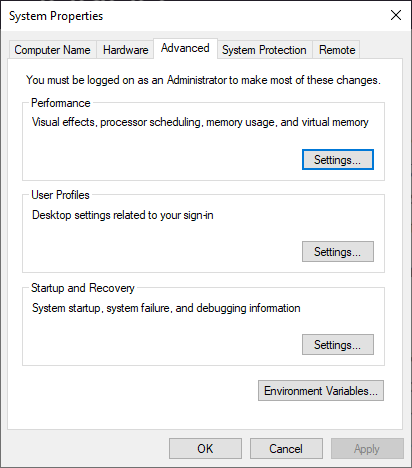
Instructions
Follow these steps:
- From the DriverWizard code generation window – check the CMake Makefile (With NSIS Installer Generator) Checkbox.
WinDriver Code Generation Window
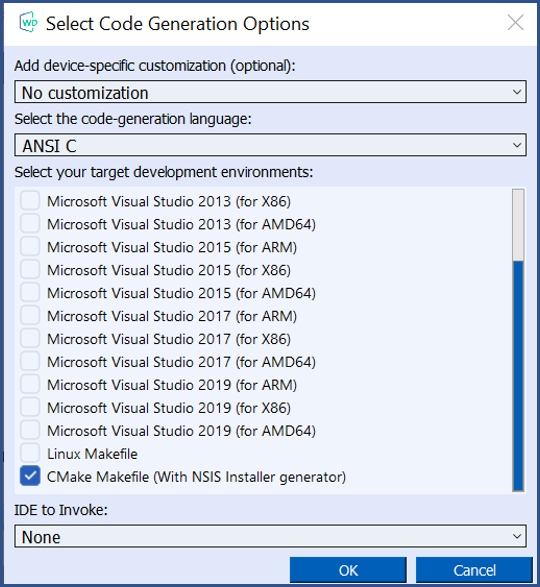
- In your generated code directory for your driver (
xxxwill be the driver name in this tutorial) found inWinDriver\wizard\my_projects\xxxyou should find aCMakeLists.txtfile. - Open Visual Studio 2019 or higher.
- Go to File | Open | CMake and choose
WinDriver\wizard\my_projects\xxx\CMakeLists.txt. - After all background tasks are complete you will be able to change Solution Explorer to the CMake Targets View from the Switch Views icon in the Solution Explorer.
Changing to CMake Targets View

The CMake Targets View
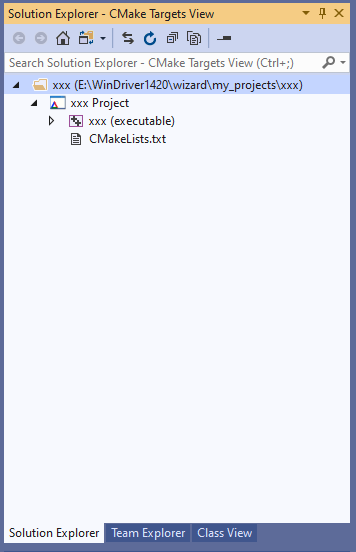
- In order to start preparing your distribution package – you must compile it in Release configuration.
- In order to redistribute your driver – edit
xxx_lib.csuch thatXXX_DEFAULT_LICENSE_STRINGwill be defined to be your license string, and thatXXX_DEFAULT_DRIVER_NAMEwill be defined to be your renamed driver name (in this casexxx). If you do not perform this step your user application might work on your development computer but will not work on the target computer.
License String replacement in code

- Build the project by right clicking xxx Project | Build All from the Solution Explorer. You should find a compiled
xxx.exefile of your generated code in
WinDriver\wizard\my_projects\xxx\out\build\(PLATFORM_NAME)\WIN32and an additional installer EXE filexxx_1.0.0-win64.exe
inWinDriver\wizard\my_projects\xxx\out\build\(PLATFORM_NAME).
Jungo recommends using the installer EXE file for distributing your driver package. - Feel free to modify the
CMakeLists.txtfile to better suit for your needs.
⚠ Attention: Before installing the driver on a Windows-based target machine, either digitally sign the driver or disable Digital Signature enforcement. In addition, make sure to run the installer EXE as Administrator to make sure it has privileges to install drivers. Failure to do so might result in the driver not being installed properly on the target machine.
Linux Driver Distribution
To distribute your driver, prepare a distribution package containing the required files and then build and install the required driver components on the target.
If you have renamed the WinDriver driver module, replace references to windrvr1650 in the following instructions with the name of your renamed driver module.
It is recommended that you supply an installation shell script to automate the build and installation processes on the target.
Preparing the Distribution Package
Prepare a distribution package containing the required files, as described in this section.
If you wish to distribute drivers for both 32-bit and 64-bit target platforms, you must prepare separate distribution packages for each platform. The required files for each package are provided in the WinDriver installation directory for the respective platform.
In the following instructions, <source_dir> represents the source directory from which to copy the distribution files. The default source directory is your WinDriver installation directory. However, if you have renamed the WinDriver driver name, the source directory is a directory containing modified files for compiling and installing the renamed drivers. When using DriverWizard to generate the driver code, the source directory for the renamed driver is the generated xxx_installation directory, where xxx is the name of your generated driver project.
Another thing to notice is the target development environment. If you wish to generate a Linux Makefile (not a CMake package), choose Linux Makefile from the list:

Kernel Module Components
Your WinDriver-based driver relies on the windrvr1650.o/.ko kernel driver module, which implements the WinDriver API — windrvr1650.o/.ko. In addition, if you have created a Kernel PlugIn driver, the functionality of this driver is implemented in a kp_xxx_module.o/.ko kernel driver module (where xxx is your selected driver project name).
Your kernel driver modules cannot be distributed as-is; they must be recompiled on each target machine, to match the kernel version on the target. This is due to the following reason: the Linux kernel is continuously under development, and kernel data structures are subject to frequent changes. To support such a dynamic development environment, and still have kernel stability, the Linux kernel developers decided that kernel modules must be compiled with header files identical to those with which the kernel itself was compiled. They enforce this by including a version number in the kernel header files, which is checked against the version number encoded into the kernel. This forces Linux driver developers to support recompilation of their driver with the target system’s kernel version.
Following is a list of the components you need to distribute to enable compilation of your kernel driver modules on the target machine.
It is recommended that you copy the files to subdirectories in the distribution directory that match the source subdirectories, such as redist and include, except where otherwise specified. If you select not do so, you will need to modify the file paths in the configuration scripts and related makefile templates, to match the location of the files in your distribution directory.
- From the
<source_dir>/includedirectory, copywindrvr.h,wd_ver.h, andwindrvr_usb.h— header files required for building the kernel modules on the target.
Note that windrvr_usb.h is required also for non-USB drivers.
- From the
<WinDriver installation directory>/utildirectory (or from the generated DriverWizardxxx_installation/redistdirectory), copywdreg— a script for loading the WinDriver kernel driver module — to the redist distribution directory. - From the
<source_dir>/redistdirectory, unless where otherwise specified, copy the following files:setup_inst_dir— a script for installing the WinDriver driver module, usingwdreg(see above).linux_wrappers.c/.h— wrapper library source code files that bind the kernel module to the Linux kernel.linux_common.handwdusb_interface.h— header files required for building the kernel modules on the target.wdusb_linux.c— source file used by WinDriver to utilize the USB stack (for USB drivers).
Note that wdusb_interface.h is required also for non-USB drivers.
The compiled object code for building the WinDriver kernel driver module:
windrvr_gcc_v3.o_shipped— for GCC v3.x.x compilation (also have been tested to work with GCC up to version 8, for 64-bit versions of Linux)windrvr_gcc_v3_regparm.o_shipped— for GCC v3.x.x compilation (for 32-bit versions of Linux)
Configuration scripts and makefile templates for creating makefiles for building and installing the WinDriver kernel driver module.
Files that include .kbuild in their names use kbuild for the driver compilation.
configure— a configuration script that uses themakefile.intemplate to create a makefile for building and installing the WinDriver driver module, and executes the configure.wd script (see below).configure.wd— a configuration script that uses themakefile.wd[.kbuild].intemplate to create amakefile.wd[.kbuild]makefile for building thewindrvr1650.o/.kodriver module.configure.usb— a configuration script that uses the makefile.usb[.kbuild].in template to create a makefile.usb[.kbuild] makefile for building thewindrvr1650_usb.o/.kodrive rmodule (for USB drivers).makefile.in— a template for the main makefile for building and installing the WinDriver kernel driver module, usingmakefile.wd[.kbuild]( andmakefile.usb[.kbuild]).makefile.wd.inandmakefile.wd.kdbuild.in— templates for creatingmakefile.wd[.kbuild]makefiles for building and installing thewindrvr1650.o/.kodriver module.makefile.usb.inandmakefile.usb.kdbuild.in— templates for creatingmakefile.usb[.kbuild]makefiles for building and installing thewindrvr1650_usb.o/.kodriver module.
If you have created a Kernel PlugIn driver — copy the following files as well:
- From the generated DriverWizard
xxx_installation/redistdirectory (wherexxxis the name of your driver project), copy the following configuration script and makefile templates, for creating a makefile for building and installing the Kernel PlugIn driver.
If you did not generate your Kernel PlugIn driver using the DriverWizard, copy the files from your Kernel PlugIn project; the files for the KP_PCI sample, for example, are found in the WinDriver/samples/c/pci_diag/kp_pci directory.
Note: before copying the files, rename them to add a “.kp” indication — as in the xxx_installation/redist file names listed below — in order to distinguish them from the WinDriver driver module files. You will also need to edit the file names and paths in the files, to match the structure of the distribution directory.
configure.kp— a configuration script that uses themakefile.kp[.kbuild].intemplate (see below) to create a makefile.kp makefile for building and installing the Kernel PlugIn driver module.
⚠ Attention: If you have renamed the WinDriver kernel module, be sure to uncomment the following line in your Kernel PlugIn configuration script (by removing the pound sign — “#”), before executing the script, in order to build the driver with the -DWD_DRIVER_NAME_CHANGE flag: # ADDITIONAL_FLAGS=”-DWD_DRIVER_NAME_CHANGE”
- makefile.kp.in and makefile.kp.kbuild.in — templates for creating a makefile.kp makefile for building and installing the Kernel PlugIn driver module. The makefile created from makefile.kp.build.in uses kbuild for the compilation.
From the <source_dir>/lib directory, copy the compiled WinDriver-API object code:
kp_wdapi1650_gcc_v3.o_shipped— for GCC v3.x.x compilation (also been tested to work with GCC up to version 5.4.0).kp_wdapi1650_gcc_v3_regparm.o_shipped— for GCC v3.x.x compilation with the regparm flag.
From the kermode/linux/LINUX.<kernel version>.<CPU> directory that is created when building the Kernel PlugIn driver on the development machine, copy to the lib distribution subdirectory the compiled object code for building your Kernel PlugIn driver module (where xxx is the name of your Kernel PlugIn driver project):
kp_xxx_gcc_v3.o_shipped— for GCC v3.x.x compilation (also have been tested to work on GCC versions up to 8, for 64-bit versions of Linux).kp_xxx_gcc_v3_regparm.o_shipped— for GCC v3.x.x compilation (for 32-bit versions of Linux).
User-Mode Hardware-Control Application or Shared Object
Copy the user-mode hardware-control application or shared object that you created with WinDriver, to the distribution package.
If your hardware-control application/shared object uses libwdapi1650.so — as is the case for the WinDriver samples and generated DriverWizard projects — copy this file from the <source_dir>/lib directory to your distribution package.
If you are distributing a 32-bit application/shared object to a target 64-bit platform — copy libwdapi1650_32.so from the WinDriver/lib directory to your distribution package, and rename the copy to libwdapi1650.so.
If your user application is a Java application/shared object you must also add libwdapi_java1650.so (for distribution of 32-bit binaries to 32-bit target platforms or for distribution of 64-bit binaries to 64-bit platforms). You should also add wdapi_java1650.jar to your package. Get those files from the WinDriver\lib directory of the WinDriver package (specifically from its subdirectory relevant to your platform).
Since your hardware-control application/shared object does not have to be matched against the Linux kernel version number, you may distribute it as a binary object (to protect your code from unauthorized copying). If you select to distribute your driver’s source code, note that under the license agreement with Jungo you may not distribute the source code of the libwdapi1650.so shared object, or the WinDriver license string used in your code.
Building and Installing the WinDriver Driver Module on the Target
From the distribution package subdirectory containing the configure script and related build and installation files — normally the redist subdirectory — perform the following steps to build and install the driver module on the target:
- Generate the required makefiles:
# for PCI run: $ ./configure --disable-usb-support # for USB run: $ ./configure
The configuration script creates a makefile based on the running kernel. You may select to use another installed kernel source, by executing the script with the –with-kernel-source= option, where is the full path to the kernel source directory — e.g., /usr/src/linux.
If the Linux kernel version is 2.6.26 or higher, the configuration script generates makefiles that use kbuild to compile the kernel modules. You can force the use of kbuild on earlier versions of Linux, by executing the configuration script with the –enable-kbuild flag.
⚠ Attention: For a full list of the configuration script options, use the –help option: ./configure –help.
- Build the WinDriver driver module:
$ make
This will create a LINUX.. directory, containing the newly compiled driver module — windrvr1650.o/.ko.
- Install the
windrvr1650.o/.kodriver module.
The following command must be executed with root privileges.
# make install
The installation is performed using the setup_inst_dir script, which copies the driver module to the target’s loadable kernel modules directory, and uses the wdreg script to load the driver module.
- Change the user and group IDs and give read/write permissions to the device file
/dev/windrvr1650, depending on how you wish to allow users to access hardware through the device.
Due to security reasons, by default the device file is created with permissions only for the root user. Change the permissions by modifying your /etc/udev/permissions.d/50-udev.permissions file. For example, add the following line to provide read and write permissions:
`windrvr1650:root:root:0666`
Use the wdreg script to dynamically load the WinDriver driver module on the target after each boot. To automate this, copy wdreg to the target machine, and add the following line to the target’s Linux boot file (for example, /etc/rc.local):
[path to wdreg] windrvr1650
Building and Installing Your Kernel PlugIn Driver on the Target
If you have created a Kernel PlugIn driver [11], build and install this driver — kp_xxx_module.o/.ko — on the target, by performing the following steps from the distribution package subdirectory containing the configure.kp script and related build and installation files — normally the redist subdirectory.
- Generate the Kernel PlugIn makefile —
makefile.kp:
$ ./configure.kp
The configuration script creates a makefile based on the running kernel. You may select to use another installed kernel source, by executing the script with the –with-kernel-source= option, where is the full path to the kernel source directory — e.g., /usr/src/linux.
If the Linux kernel version is 2.6.26 or higher, the configuration script generates makefiles that use kbuild to compile the kernel modules. You can force the use of kbuild on earlier versions of Linux, by executing the configuration script with the –enable-kbuild flag.
⚠ Attention: For a full list of the configuration script options, use the –help option: ./configure –help.
- Build the Kernel PlugIn driver module:
$ make -f makefile.kp
This will create a LINUX.<kernel version>.<CPU>.KP directory, containing the newly compiled driver module — kp_xxx_module.o/.ko.
- Install the Kernel PlugIn module.
The following command must be executed with root privileges.
# make install -f makefile.kp
To automatically load your Kernel PlugIn driver on each boot, add the following line to the target’s Linux boot file (for example, /etc/rc.local), after the WinDriver driver module load command (replace <path to kp_xxx_module.o/.ko> with the path to your Kernel PlugIn driver module, which is found in your LINUX.<kernel version>.<CPU>.KP distribution directory):
`/sbin/insmod [path to kp_xxx_module.o/.ko]`
Installing the User-Mode Hardware-Control Application or Shared Object
If your user-mode hardware-control application or shared object uses libwdapi1650.so (and libwdapi_java1650.so if it is a Java application), copy it (them) from the distribution package to the target’s library directory:
/usr/lib— when distributing a 32-bit application/shared object to a 32-bit or 64-bit target./usr/lib64— when distributing a 64-bit application/shared object to a 64-bit target.
If you decided to distribute the source code of the application/shared object, copy the source code to the target as well.⚠ Attention: Remember that you may not distribute the source code of the libwdapi1650.so shared object or your WinDriver license string as part of the source code distribution.
Redistribute Your WinDriver-based package as a self-extracting SH (STGZ)
Starting from WinDriver version 14.6, WinDriver supports creation of self extracting installers for Linux for your generated code and user applications, via a CMake Project.
The Installer
What the Installer does:
- Packs your driver and your user application into a single self-extracting SH file.
- Installs the user application files to the target computer.
- Installs WinDriver to the target computer running
configureandmake install. - Provides the user with an uninstall SH script that removes the user application and the driver from the target computer.
This allows to save users precious time in manually creating a redistribution package.
Requirements
Please make sure CMake version 3.17 or higher is installed on the development computer.
Instructions
Please follow these steps:
- From the DriverWizard code generation window – check the CMake Makefile Checkbox.
WinDriver Code Generation Window
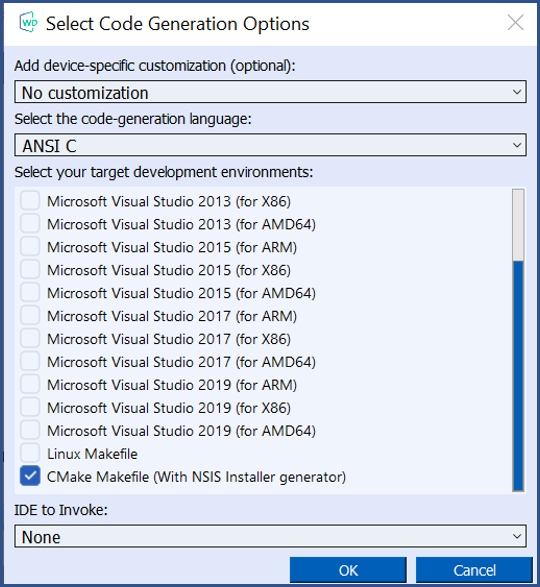
- In your generated code directory for your driver (
xxxwill be the driver name in this tutorial) found inWinDriver\wizard\my_projects\xxxyou should find aCMakeLists.txtfile.
$ cd WinDriver\wizard\my_projects\xxx $ cmake . -B build
- In order to redistribute your driver – edit
xxx_lib.csuch thatXXX_DEFAULT_LICENSE_STRINGwill be defined to be your license string, and thatXXX_DEFAULT_DRIVER_NAMEwill be defined to be your renamed driver name (in this casexxx). If you do not perform this step your user application might work on your development computer but will not work on the target computer. - Build the project
$ cd build $ make package
You should find in your user application binary WinDriver\wizard\my_projects\xxx\build and an additional installer SH file xxx_1.0.0-Linux.sh in WinDriver\wizard\my_projects\xxx\build.
Jungo recommends using the installer SH file for distributing your driver package.
- Feel free to modify the
CMakeLists.txtfile to better suit for your needs.
Coming Soon
- Easy user-mode driver development.
- Friendly DriverWizard allows hardware diagnostics without writing a single line of code.
- Automatically generates the driver code for the project in C, C#.NET, Visual Basic.NET, Python, Java, Delphi (Pascal) (Legacy), or Visual Basic 6.0 (Legacy).
- Supports any USB/PCI/PCI Express device, regardless of manufacturer.
- Enhanced support for specific chipsets frees the developer of the need to study the hardware’s specification.
- Allows accessing your device using a compiled application (in languages such as C/C++, C#.NET, Java, Visual Basic.NET) or from a running script (in scripting languages such as Python, PowerShell and MatLab).
- Applications are binary compatible across Windows 11/10/8.1/Server 2022/Server 2019/Server 2016 (Legacy WinDriver versions for server 2012, Windows 7 and XP, Windows 10 IoT Core for x86/x86_64/ARM CPUs on request).
- Applications are source code compatible across all supported operating systems – Windows 11/10/8.1/Server 2025/Server 2022/Server 2019/Server 2016/Server 2012(Legacy version for Windows 7 and XP), Embedded Windows 11/10/8.1, Windows CE (a.k.a. Windows Embedded Compact) 4.x–7.x (including Windows Mobile), macOS (Yosemite, El Capitan, Sierra, High Sierra, Mojave, Catalina, Big Sur, Monterey) and Linux (Kernel 2.6 and higher).
- Can be used with common development environments, including MS Visual Studio, CMake, XCode, Borland C++ Builder, Borland Delphi, Visual Basic 6.0, MS eMbedded Visual C++, MS Platform Builder C++, GCC, Windows GCC, or any other appropriate compiler/environment.
- No WDK, ETK, DDI or any system-level programming knowledge required.
- Supports multiple CPUs.
- Includes a dynamic driver loader.
- Comprehensive documentation and help files.
- Detailed examples in C, C#, Python, Java, PowerShell, VB.NET.
- HLK / HCK / WHQL certifiable driver (Windows).
- Signable driver (Linux Secure Boot, Apple Certification program).
- No run-time fees or royalties.
- Easy user-mode driver development.
- WinDriver products are accompanied with highly detailed technical references that are designed to assist you in various stages of the development process. If you have just started evaluating or using WinDriver, you may find our Quick Start Guides helpful. Should you require more in-depth information, or would like to know more about the technical aspects of WinDriver, please refer to our Online Manual. For other technical resources, such as FAQs and technical documents see WinDriver’s Support Page.
- Fast: Shorten driver development cycle and time to market.
- Simple: No OS internals or kernel knowledge required.
- Stable: Field-tested on thousands of HW and OS configurations.
- Enhanced Chipset Support: Silicon partners libraries to jump-start your driver development. Special samples for various PCI/USB chip vendors, such as Altera and Xilinx. WinDriver generates a skeletal driver code, customized for the user’s hardware.
- Multiple OS support and cross platform: WinDriver product line supports Windows 11/10/8.1/Server 2025/Server 2022/Server 2019/Server 2016/server 2012(Legacy version for Windows 7 and XP), Embedded Windows 11/10/8.1, Windows CE/Mobile, macOS and Linux. The same driver will run under all supported operating systems without any code modifications. Just recompile! If it’s a script – you don’t even need to recompile!
- Immediate Hardware Access and Debugging: Test your hardware through a graphical user-mode application, without having to write a single line of code. Monitor kernel level activity throughout the driver development process.
- Performance Optimization: Use WinDriver’s Kernel Plug-in technology to develop your driver in the user-mode, then run performance critical sections of it in the Kernel Mode (Ring 0) to achieve optimal performance.
- HLK / HCK/ WHQL Certifiable Driver: WinDriver’s Windows drivers are WHQL ready – you will not need to invest time and efforts on making your driver WHQL compliant. Jungo also can prepare the WHQL submission package for you.
- Field-proven quality: WinDriver’s technology enables you to concentrate on your core business and successfully create first-rate drivers without having to invest redundant resources in driver development from scratch.
- User-mode programming: WinDriver’s architecture enables driver development in the user mode, while maintaining kernel-mode performance.
- 64-bit Support: Allow utilizing the additional bandwidth provided by 64-bit hardware and enable 64-bit data transfer on x86 platforms running 32-bit operating systems. Drivers developed with WinDriver will attain significantly better performance results than drivers written with the DDK or other driver development tools that do not support this feature.
- Complete .NET Framework Support: Easily incorporate WinDriver’s C# or VB.NET code into your existing .NET application or PowerShell script using the powerful object oriented managed extensions for C++ library.
- Complete Java Support: Easily incorporate WinDriver’s API into your existing Java application using the powerful JNI binding of the complete WinDriver API.
- Complete Python Support: Easily incorporate WinDriver’s API into your existing Python script using the powerful Python binding of the complete WinDriver API.
WinDriver for Windows Desktop Supported Platforms
Windows 11 /Windows 10 / Windows 8/ Windows Server 2025 / Windows Server 2022 / Server 2019/ Server 2016 32 bit or 64 bit (x64: AMD64 and Intel EM64T) processor (Legacy Version Windows 7 & XP)
WinDriver for Linux Supported Platforms
- x86 32-bit, x86 64-bit (x86_64: AMD64).
- Supported Linux kernel (including embedded Linux):
- For x86 32-bit architectures: Linux kernel 2.6-5.18.2
- For x86 64-bit architectures: Linux kernel 2.6-5.18.2
- PCI / PCIe
- Any 32-bit or 64-bit development environment (depending on your target platform) supporting C/C++/C#/Visual Basic/Java/Python/PowerShell.
WinDriver for macOS Supported Platforms
- x86 64-bit (x86_64: AMD64).
- Supported macOS:
- MacOS 10.14, 10.15, 11.0 and MacOS 12.0 (ARM64 M1 version) are supported from version 14.8.0. (Legacy versions also support versions 10.10-10.13 as well).
- Any 64-bit development environment (depending on your target platform) supporting C/C++/C#/Visual Basic/Java/Python/PowerShell.
WinDriver for Linux Arm Supported Platforms
- WinDriver generally supports Linux ARM and ARM64 machines, but has been tested on the following systems and kernels:
- ARM Cortex A7 – Broadcom: Raspberry PI 2/3/4 : running Raspbian Stretch with kernel version 4.14.79-v7+. PI 4b: running Raspbian with kernel version 4.19.75-v7l+
- ARM Cortex A9 – Solid Run: I.MX6 MicroSoM i2 (Hummingboard2) running ARMbian’s Ubuntu Xenial Desktop Kernel Version 4.11.6-cubox
- ARM Cortex A9 – Boundary: BL-SL-I.MX6 (formerly Sabre LITE) running Debian nitrogen kernel version 4.9.88-6-boundary-14s
- ARM Cortex A15 – NVidia: Jetson TK1 running Ubuntu 16.04 kernel version 3.10.40-g8c4516e
- ARM64 Cortex A53 – Broadcom: Raspberry PI 3b+ â running 64bit Xubuntu 18.04 kernel version 4.15.0-1010-raspi2 or Ubuntu Server 18.04.2 kernel version 4.15.0-1033-raspi2
- ARM64 Cortex A57 – NVidia: Drive PX2 running Ubuntu 18.04 kernel version 4.9.38-rt25-tegra
- ARM64 Cortex A57 – NVidia: Jetson TX2 running Ubuntu 16.04 kernel version 4.4.38-tegra
- ARM64 v8.2 – NVidia: Jetson NX Xavier / Jetson AGX Xavier running Ubuntu 18.04 kernel version 4.9-tegra
- Any 32-bit or 64-bit development environment (depending on your target platform) supporting C/C++/C#/Visual Basic/Java/Python/PowerShell.
WinDriver(Legacy) for WinCE Supported Platforms
- An x86 / MIPS / ARM Windows CE 4.xâ7.0 (.NET) target platform
- WinCE 2013 – WEC 2013 8.0 for x86 and ARM
- For Windows CE 4.x – 6.0 – Microsoft Embedded Visual C++ with a corresponding target SDK, or Microsoft Platform Builder with a corresponding BSP (Board Support Package) for the target platform; also required for Windows Mobile 6.0 – Microsoft Visual Studio (MSDEV) .NET 2005

WinDriver Download Free 30 Day Trial
WinDriver
"*" indicates required fields
Software License Agreement of WinDriver (TM) Version v16.5.0
© Jungo Connectivity Ltd. 2024 All Rights Reserved
IMPORTANT – READ CAREFULLY: THIS SOFTWARE LICENSE AGREEMENT (“AGREEMENT”) IS A LEGAL AGREEMENT BETWEEN YOU AND JUNGO CONNECTIVITY LTD. (“JUNGO”), FOR THE WINDRIVER SOFTWARE PRODUCT ACCOMPANYING THIS LICENSE (THE “SOFTWARE”). BY INSTALLING, COPYING OR OTHERWISE USING THE SOFTWARE, YOU AGREE TO BE LEGALLY BOUND BY THE TERMS AND CONDITIONS OF THIS AGREEMENT. IF YOU DO NOT AGREE TO THE TERMS AND CONDITIONS OF THIS AGREEMENT, DO NOT INSTALL, COPY, OR OTHERWISE USE THE SOFTWARE.
- OWNERSHIP OF THE SOFTWARE. All right, title, and interest in and to the Software, including associated intellectual property rights, of any sort and/or kind, are and shall remain solely with Jungo and its licensors, and may be protected by copyright, trademark, patent and trade secret law and international treaties. This Agreement does not convey to you an interest in or to the Software, but only a limited, non-transferable, non-sublicensable, non-exclusive, and revocable right of use, in accordance with the terms of this Agreement. You may not remove any proprietary notices and/or any legends from the Software, in whole or in part.
- GRANT OF LICENSE. Jungo hereby grants you a personal, non-exclusive, nontransferable, non-sublicensable node-locked and time limited license to use the Software.
– Individuals: Jungo grants you, as an individual, a personal, non-exclusive, “single-user” license to use the Software on a single computer, in the manner provided below, at the site for which the license was given.
– Entities: If you are an entity, Jungo grants you the right to designate one individual within your organization (and only one) to have the right to use the Software on a single computer, in the manner provided below, at the site for which the license was given.
– License Scope: A single user license allows usage of WinDriver and redistribution of certain components (as defined below) within a single end product SKU, for a single device (identified by its VID/PID (USB) or VID/DID (PCI)), and without SDK/API capabilities. If you need extended license or distribution rights, please contact Jungo.
- EVALUATION LICENSE. If you have not yet paid license fees for the use of the Software, then Jungo hereby grants you a personal, non-exclusive, non-transferable and non-sublicensable license to internally use the Software for evaluation purposes only, for a period of 30 days (the “Evaluation License”). If, after the expiration of the Evaluation License, you wish to continue using the Software and accompanying written materials, you may do so by remitting the required payment to Jungo, and you will then receive a registration code and a license string that will permit you to use the Software on a single computer under one of the license schemes specified in Section 2 above.
- SERVICE OPTIMIZATION AND ENHANCEMENT. To continuously improve and optimize Jungo’s services, Jungo reserves the right to anonymously monitor, collect, and analyze usage data, including but not limited to API interactions, performance metrics, and system activity. Such data collection and analysis shall be conducted in compliance with all applicable laws and regulations and shall be used solely for the purpose of enhancing service performance, security, and reliability.
- SUBSCRIPTION, SERVICE CONTINUITY, RENEWAL, AND LATE PAYMENT PENALTIES. Access to the WinDriver and its associated features is provided on a subscription basis, subject to annual renewal. Failure to renew the subscription before the expiration date may result in the automatic termination of access to the platform and all related services, and additional fees (including but not limited to late payment penalties, administrative charges, or reinstatement costs). Upon termination, the user shall forfeit any rights to continued use, and we reserve the right to suspend or delete any associated accounts, data, or functionalities without further notice.
- OPEN SOURCE. The Software includes certain files that are subject to open source licenses. These files are identified in their header files (“Open Source Files”). You must use the Open Source Files in accordance with the terms of their respective licenses. In the event of any contradiction between the terms of this Agreement, and the terms of the open source license accompanying a certain Open Source File, the terms of the latter shall prevail, with regard to the said Open Source File.
RESTRICTIONS ON USE AND TRANSFER
- DISTRIBUTION OF FILES.
(a) You may not distribute, or otherwise transfer or assign, any portion of the Software, including any of the headers or source files that are included in the Software, unless otherwise expressly permitted in this Agreement, subject to the provisions of Section 4 above.
(b) Subject to your full and continued compliance with the terms of this Agreement, including the ongoing payment of annual license fees, you may distribute the following files:
Windows:
– windrvr1650.sys
– windrvr1650_legacy.sys
– windrvr1650.inf
– windrvr1650.cat
– wdapi1650.dll
– wdapi1650_32.dll
– wdapi1650_arm64.dll
– wdapi_dotnet1650.dll
– wdapi_dotnet1650_32.dll
– wdapi_netcore1650.dll
– wdapi_java1650.dll
– wdapi_java1650.jar
– wdreg.exe
– difxapi.dll
– devcon.exe
Linux:
– windrvr_gcc_v3.o_shipped
– windrvr_gcc_v3_regparm.o_shipped
– kp_linux_gcc_v3.o
– kp_linux_gcc_v3_regparm.o
– libwdapi1650.so libwdapi1650_32.so
– libwdapi_java1650.so
– libwdapi_java1650_32.so
– wdapi_java1650.jar
– wdapi_netcore1650.dll
– kp_wdapi1650_gcc_v3.o_shipped
– kp_wdapi1650_gcc_v3_regparm.o_shipped
– linux_wrappers.c
– linux_wrappers.h
– wdusb_linux.c
– wdusb_interface.h
– wd_ver.h
– linux_common.h
– windrvr.h
– windrvr_usb.h
– wdsriov_interface.h
– wdsriov_linux.c
– wdreg
– configure makefile.in
– configure.wd makefile.wd.in
– makefile.wd.kbuild.in
– configure.usb
– makefile.usb.in
– makefile.usb.kbuild.in
– setup_inst_dir
macOS:
– libwdapi1650.dyld
– libwdapi_java1650.jar
– libwdapi_java1650.dyld
– wdapi_netcore1650.dll
– WinDriver1650.kext
– WinDriver1650.dext
– wd_mac_install.sh
– wd_mac_uninstall.sh
(c) The files listed in Section 5.b above may be distributed only as part of a complete application that you distribute under your organization name, and only if they significantly contribute to the functionality of your application. For avoidance of doubt, each organization distributing these files as part of the organization products is required to have valid license(s) under the organization name/VID, irrespective of the party who actually performed the product development. Licenses granted to subcontractors do not grant distribution or other rights to the organizations for which they are developing.
(d) The distribution of the windrvr.h header file is permitted only on Linux.
(e) You may not modify the distributed files specified in Section 5.b of this Agreement.
(f) You may not distribute any header file that describes the WinDriver functions, or functions that call the WinDriver functions and have the same basic functionality as that of the WinDriver functions.
- The Software may not be used to develop a development product, an API, or any products, which will eventually be part of a development product or environment, without the written consent of Jungo and subject to additional fees and licensing terms.
- You may make printed copies of the written materials accompanying the Software, provided that only users bound by this license use them.
- You may not allow any third party to use the Software, grant access to the Software (or any portion thereof) to any third party, or otherwise make any commercial use of the Software, including without limitation, assign, distribute, sublicense, transfer, pledge, lease, rent, or share your rights in the Software or any of your rights under this Agreement, all whether or not for any consideration.
- You may not translate, reverse engineer, decompile, disassemble, reproduce, duplicate, copy, or otherwise disseminate all or any part of the Software, or extract source code from the object code of the Software.
- Jungo reserves the right to revise, update, change, modify, add to, supplement, or delete any and all terms of this License Agreement; provided, however, that changes to this License Agreement will not be applied retroactively. Such changes will be effective with or without prior notice to you. You can review the most current version of this License Agreement under the WinDriver download form page.
- You may not incorporate or link any open source software with any open source software part of the Software, or otherwise take any action which may cause the Software or any portion thereof to be subjected to the terms of the Free Software Foundation’s General Public License (GPL) or Lesser General Public License (LGPL), or of any other open source code license.
- DISCLAIMER OF WARRANTY. THIS SOFTWARE AND ITS ACCOMPANYING WRITTEN MATERIALS ARE PROVIDED BY JUNGO “AS IS” WITHOUT ANY WARRANTY. ANY EXPRESS OR IMPLIED WARRANTIES, INCLUDING, BUT NOT LIMITED TO, THE IMPLIED WARRANTIES OF MERCHANTABILITY, FITNESS FOR A PARTICULAR PURPOSE, AND NON-INFRINGEMENT, ARE HEREBY DISCLAIMED TO THE FULLEST EXTENT PERMITTED UNDER APPLICABLE LAW.
- NO LIABILITY. TO THE FULLEST EXTENT PERMITTED BY APPLICABLE LAW, IN NO EVENT SHALL JUNGO OR ITS LICENSORS BE LIABLE FOR ANY DIRECT, INDIRECT, INCIDENTAL, SPECIAL, EXEMPLARY, OR CONSEQUENTIAL DAMAGES (INCLUDING, BUT NOT LIMITED TO, PROCUREMENT OF SUBSTITUTE GOODS OR SERVICES; LOSS OF USE, DATA, SAVINGS, IP INFRINGEMENT OR PROFITS; OR BUSINESS INTERRUPTION) HOWEVER CAUSED AND ON ANY THEORY OF LIABILITY, WHETHER IN CONTRACT, STRICT LIABILITY, OR TORT (INCLUDING NEGLIGENCE OR OTHERWISE) ARISING IN ANY WAY OUT OF THE USE OF THIS SOFTWARE, EVEN IF ADVISED OF THE POSSIBILITY OF SUCH DAMAGE.
- Governing Law. This Agreement and use of the Software are governed by the laws of the State of Israel, regardless of its conflict of laws rules, and the competent courts of the State of Israel shall have sole and exclusive jurisdiction over any dispute under this Agreement or otherwise related to the Software.
- Confidentiality. The Software, including any additional information related thereto, contains confidential and proprietary information of Jungo. Accordingly, you agree that you will not, nor allow any third party to, disseminate, transfer, grant access to, or otherwise disclose to any third party the Software or any part thereof or any other confidential or proprietary information of Jungo provided in connection therewith. You will maintain all copies of the Software and all related documentation in confidence.
- Termination and Effects of Termination. Jungo may terminate this Agreement and the licenses granted to you hereunder at any time if you breach any of your obligations hereunder, by issuance of written notice to such effect, addressed to you at the address you provided in your registration form. Upon expiration or other termination of this Agreement, the Licenses granted to you hereunder shall immediately and automatically be canceled, and you will immediately remove all copies of the Software from your computer(s) and cease any use thereof.
- Contact Details. If you have any questions concerning this Agreement or wish to contact Jungo for any reason —
Web site: https://www.jungo.com
Email: [email protected]
- US GOVERNMENT RESTRICTED RIGHTS. The Software and documentation are provided with RESTRICTED RIGHTS.
Use, duplication, or disclosure by the Government is subject to restrictions set forth in subparagraph (c)(1) of The Rights in Technical Data and Computer Software clause at DFARS 252.227-7013 or subparagraphs (c)(1)(ii) and (2) of Commercial Computer Software – Restricted Rights at 48 CFR 52.227-19, as applicable.
- Automatic Renewal. The subscription shall be automatically renewed, unless Licensee notifies Licensor 30 days or more prior to the expiration date of the subscription, of its intent not to renew the subscription.
|
Upcoming Webinar: PCIe & USB Driver Development — November 17, 2025 |
